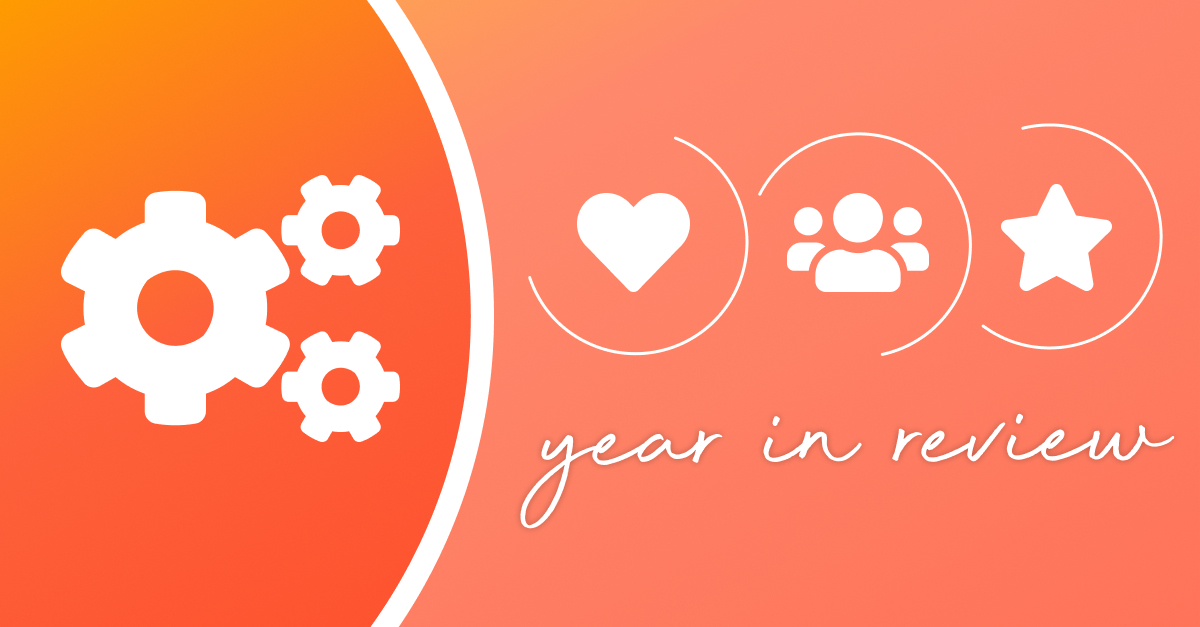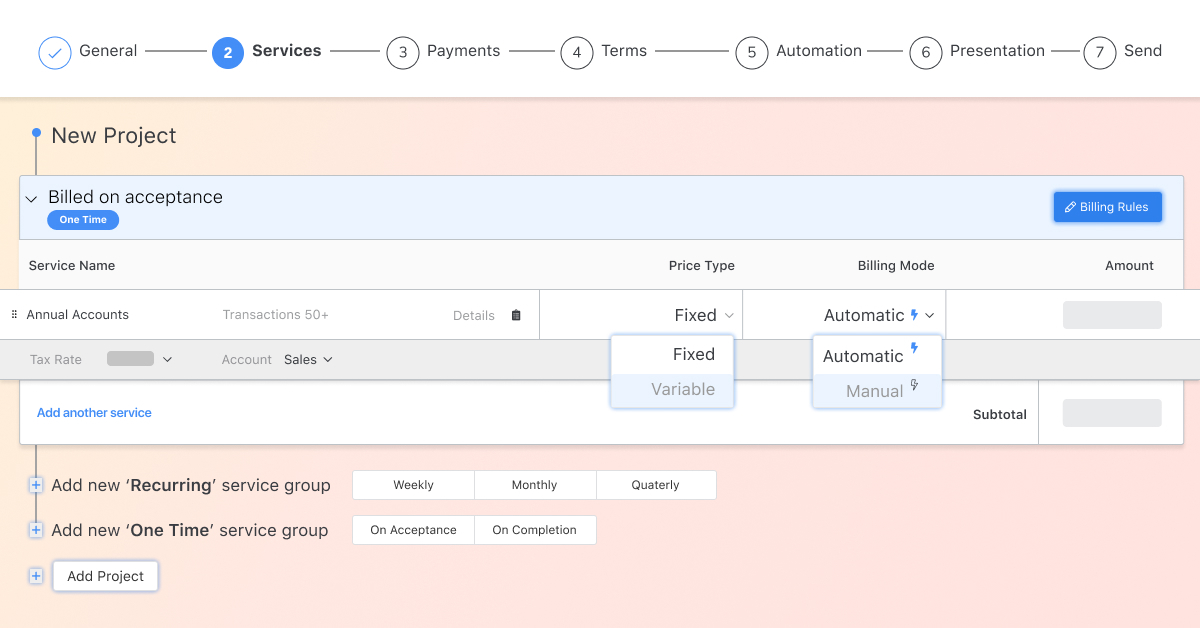New Proposal Editor now supporting Xero Practice Manager
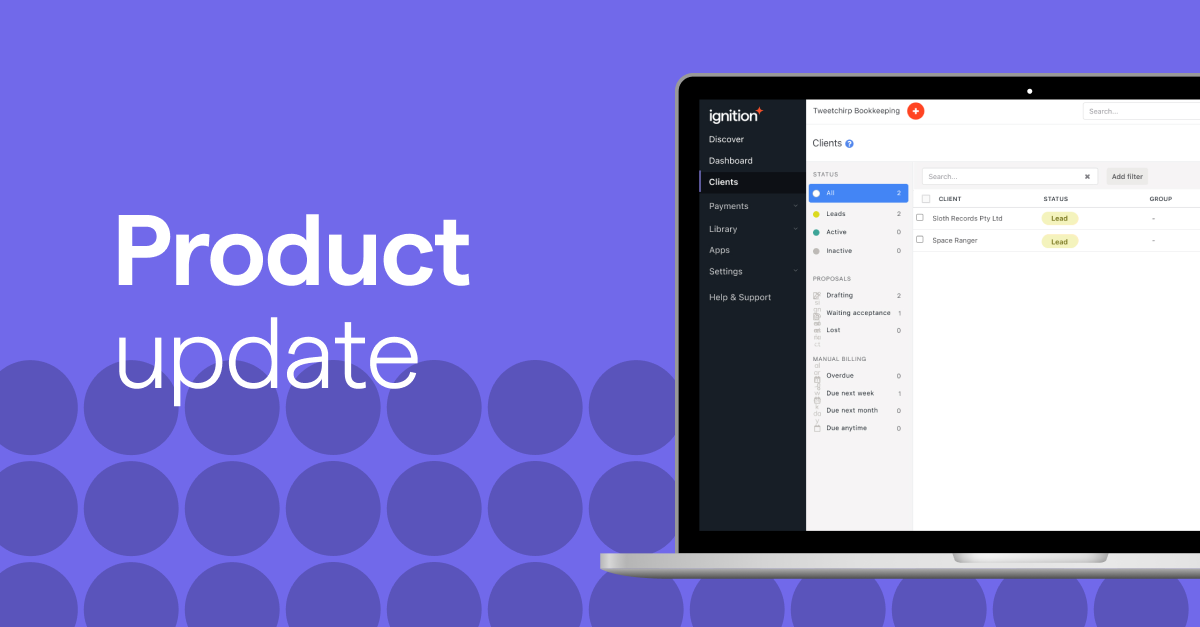
After many months in the making, our New Proposal Editor now supports Xero Practice Manager (XPM) to automate your jobs workflow!
We’ve used this as an opportunity to reimagine the workflow experience to make it more flexible, and give you greater control and visibility over your client jobs and tasks. This means you’ll be able to set up XPM jobs more easily next time you create a proposal using our New Proposal Editor. Once your client accepts, the relevant job and tasks associated with the services in your proposal will automatically be pushed to XPM.
Right now, we’ve released the beta version of the new XPM workflow, but existing customers can get early access. We’re still fine tuning the experience, so while there are a lot of things you’ll find familiar, you’ll also notice a lot of improvements.
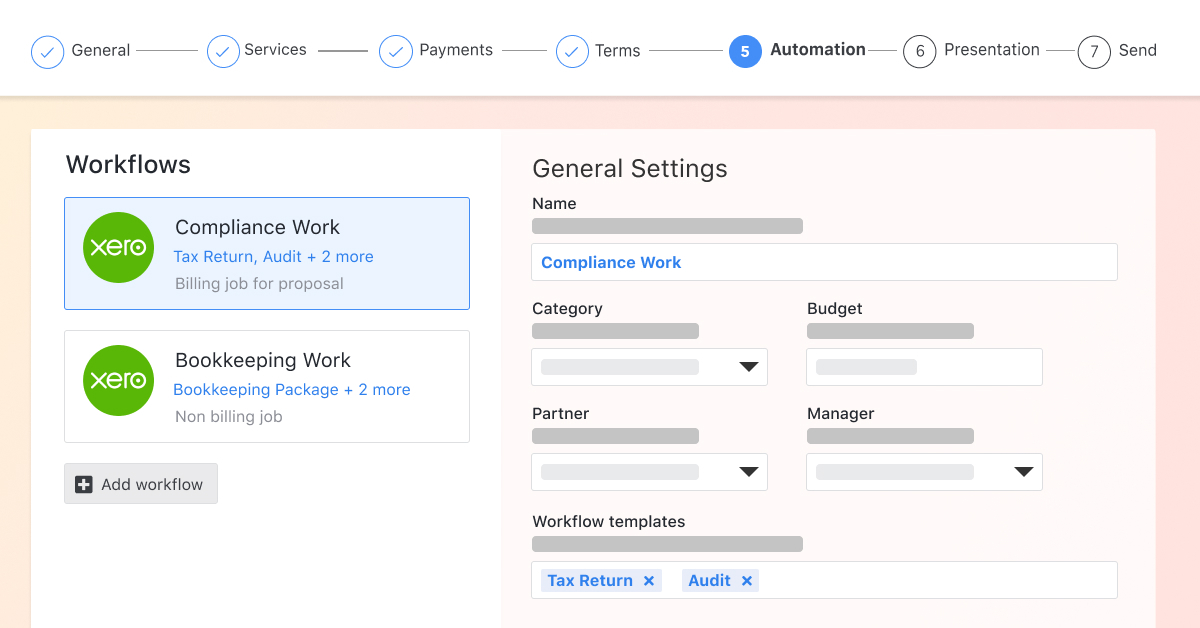
More flexibility when creating jobs
- Customise your workflow - you can now deploy job templates without mapping to a service in your proposal. This means you can add tasks such as an onboarding checklist to your jobs as you wish!
Manage your workflow at a client level - the new ‘Workflow’ tab gives you greater flexibility to edit your client workflow independently from a proposal. You can deploy a new job, or set-up a new recurring frequency without needing to adjust or accept a proposal.
Set the job category and budget for your jobs from Ignition - automate more of your job set-up and ensure these fields are consistently filled for better reporting out of XPM.
Manage your WIP across multiple jobs (coming soon) - you will soon also have the option to choose whether to deploy a job at a project or proposal level and allocate invoices from a proposal to more than one job. This means a proposal with multiple projects will be able to deploy multiple jobs and split out the revenue from each project in its own invoice.
More visibility of what jobs templates are in use
You can get a complete picture of all the job templates in use for each client in the new ‘workflow’ tab under the Client view.
You can easily add and remove XPM job templates from the drop-down menu within the Proposal Editor.
Greater control over how you want to manage your jobs
You can choose whether you want to automatically trigger the XPM jobs workflow upon or after proposal acceptance. By default, you’ll see the ‘automatically deploy jobs’ toggle on.
We’ve also made it easier to make changes to your XPM jobs workflow after your client has accepted your proposal - simply archive the old job workflow and create a new one!
How does it work?
Any existing services mapped to XPM job templates will remain unchanged and ready for you to use. You’ll need to first add the services you’ll be providing to your client when creating your proposal in the New Proposal Editor. You’ll then be able to build a workflow based on these services from the Automation tab.
From here, you’ve got complete control over how your jobs are structured. You’re no longer limited by what mapped services are included in your proposal. If you want to add an onboarding task list for a new client, it’s simply a matter of selecting and adding that template.
Once the proposal has been accepted you can easily manage your jobs from the ‘Workflow’ tab in the Client view.
Get early access to the new XPM workflow