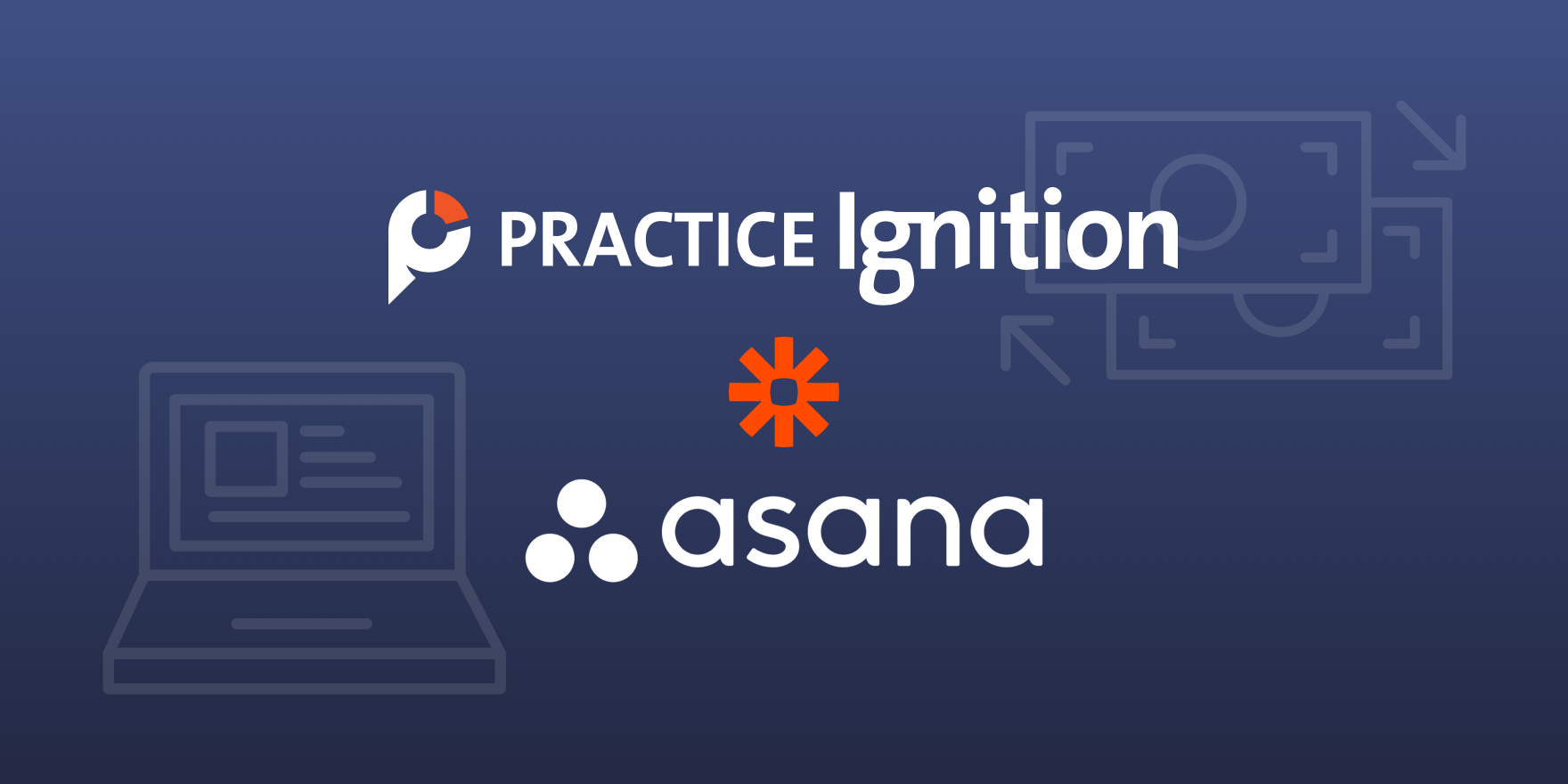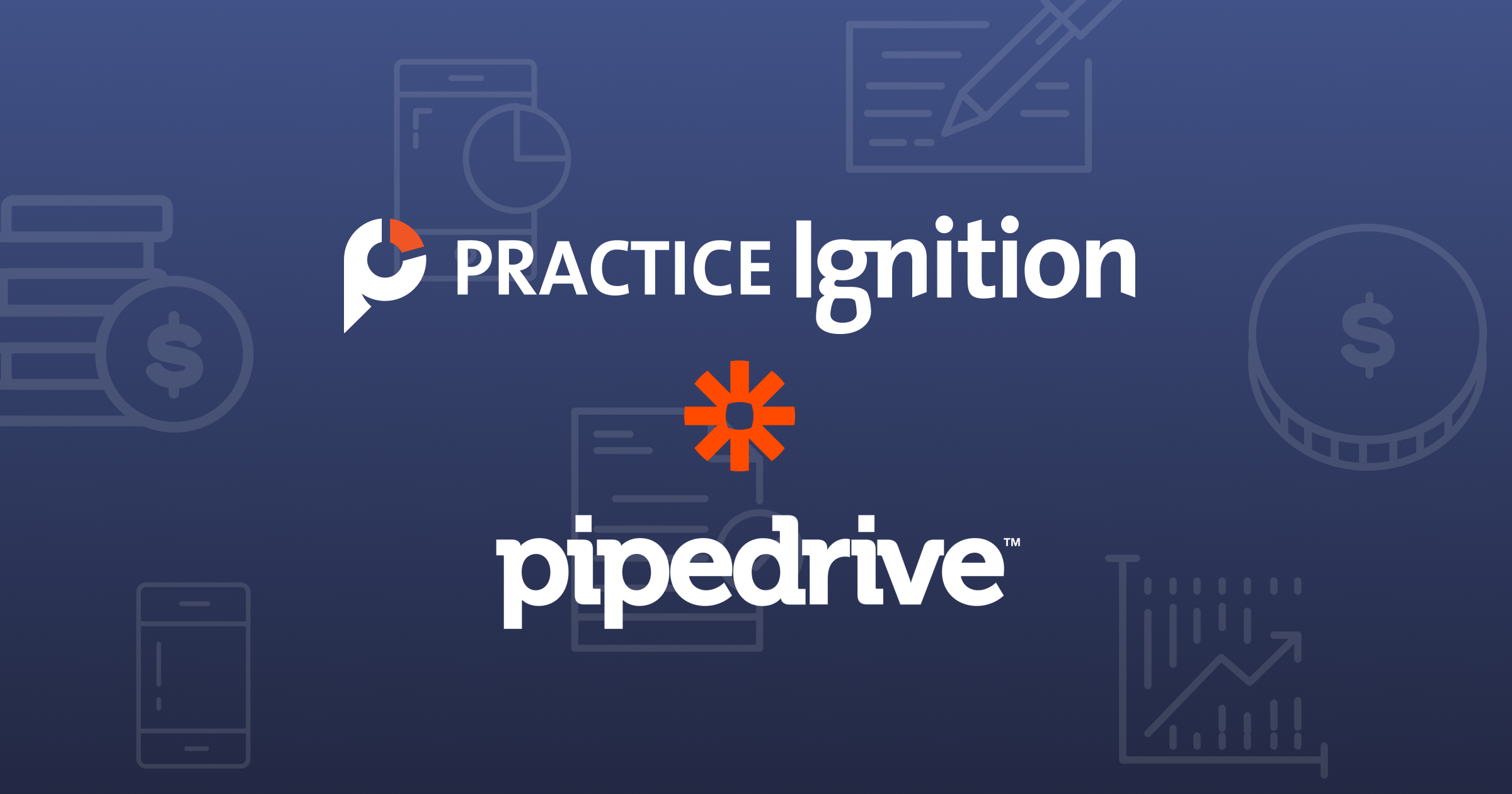Brian Clare on Ignition and Mailchimp
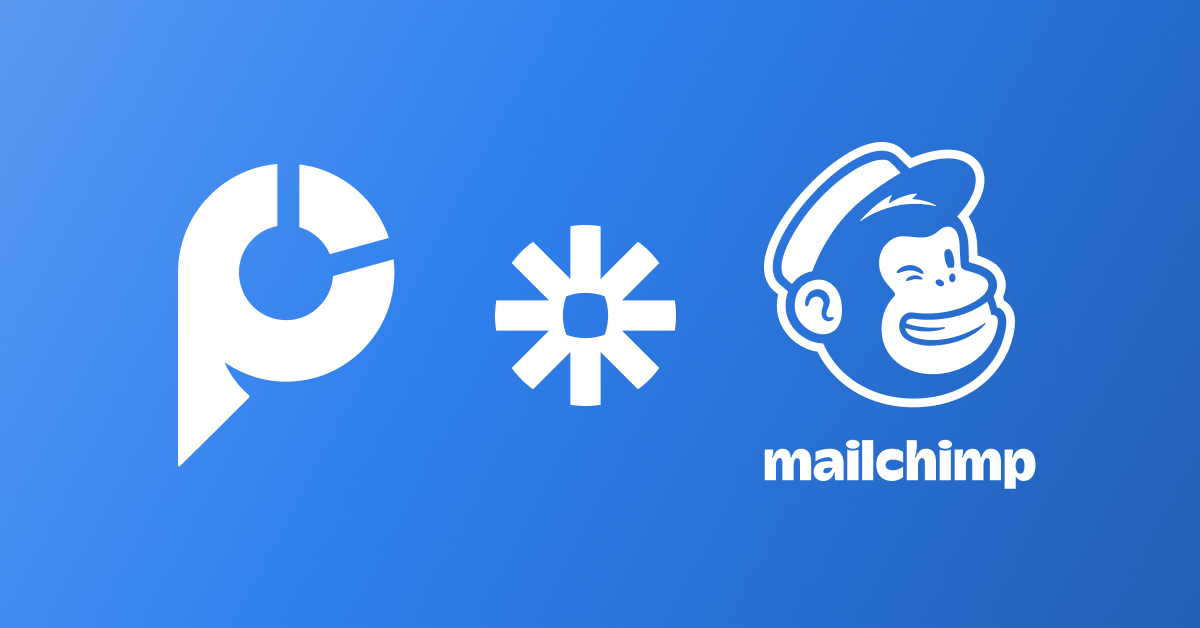
So far I’ve written about your sales process with Pipedrive integrating to Ignition through Zapier. I’ve also told you a bit about how you can integrate Ignition with Asana to create your projects and tasks in Asana once you’ve closed a new client.
In this blog, I’ll be sharing how you can use PI to kick-off some marketing automation within Mailchimp. Whether that’s through using an onboarding drip campaign (aka email sequence), segmenting new clients by type of service in Mailchimp, or notifying clients to submit their dang receipts, I’ll show you some very helpful workflows that you can use to integrate PI with Mailchimp to save you time managing your new client data (and even your current clients).
Let’s dive in!
Why Mailchimp?
The best part: It’s FREE! At least for the basic version. That’s not the only reason, though. It’s also very simple to use out-of-the-box. You can customize Mailchimp for your purposes, but you can also get moving on building your Audience(s) immediately after signing up. Create one Audience, the data you want to capture in that Audience, and you’re off to the races.
From there, as long as you have a way to get new contacts into your Audience then you can do some really neat things (ahem, they can come from PI, ahem).
Whether you want to add new contacts to drip campaigns (aka email sequences) or send them a one-off email once they join your Audience, it’s very simple to do this within Mailchimp.
Alternatives to Mailchimp
Email marketing platforms are definitely not a new type of software. There are a ton of them out there to choose from. While we use Mailchimp for various reasons, it is recommended that you scope out some other options that are available. Mailchimp may not be the right fit for your needs, so here is a list of some other options for your email marketing pleasure:
Active Campaign
I would argue Active Campaign is one of the leaders in email marketing. They have a great platform. Even Trent McLaren recommended them to me! Take a look at their features in each price point and you’ll quickly understand why it’s such a great platform. I’ve demoed it (twice) and it’s pretty impressive*.
Drip
MailerLite
And many more
There are so many options out there if you really aren’t sold on Mailchimp. As I said, do some research and pick the one that fits your needs. Since we’re talking about integrating apps through Zapier, what I would recommend is to check out the following app categories in Zapier. This will give you a great idea of how you could utilize your new email marketing platform to move data between apps:
- Drip Emails
- Email Newsletters
- Marketing Automation
As I said, there are so many options to look at it. Pick a few, do some research and testing, and make a choice.
Mailchimp definitions to unconfuse you
Let’s get some definitions out of the way so you’re not confused.
Audience: the people you want to market to. This can be segmented in many different ways within Mailchimp by using things called Tags and Groups.
Tags: similar to other software, a tag is like a label - a way to create searchable or segmented data based on whatever name you choose for the tag. An example could be “BO”. No, not Body Odor, but instead Bookkeeping Onboarding. We use this tag to segment a new client into our bookkeeping onboarding drip campaign. Mailchimp uses tags as a way to label contacts based on the information you have about them. Here’s more info on how to get started with Tags.
Groups: Mailchimp defines groups as a collection of contacts, categorized by their interests or preferences. A group consists of a group category and group names. A group category is a classification for your group. Think of group names as subcategories that you can use to better sort and find your contacts. Here’s more info on how to get started with Groups.
Drip campaign (aka email sequence): a sequence of emails that are sent out to people you want to market. This is automated within Mailchimp - as soon as someone is added to an audience (and/or tagged within that audience), that acts as your trigger to kick-off the drip campaign. Your new contact will now receive a sequence of emails with information you want to provide them (like onboarding stuff - more on that later).
Breakdown of Mailchimp Features
How you can use Mailchimp in your firm
The obvious option here is to use Mailchimp for marketing purposes. You get connected with a lead and you want to send them some content. So, you add them to an Audience in Mailchimp and they get sent some automated content. That’s where everyone’s mind gravitates to with email marketing platforms.
What if I told you that you can use it for more than typical marketing activities? I know, crazy right?
At Blueprint Accounting, we use Mailchimp for many other reasons, and here are some examples:
Automate your onboarding by using Mailchimp to drip information requests to your clients. Instead of sending your clients one email with a list of tasks to complete when they accept your PI proposal, you can use an Mailchimp drip campaign to drip emails out to them over a period of time so they can work through your tasks and not feel overwhelmed by a huge list. One of the biggest benefits to this is you can track if your clients have even opened your email and clicked on links. If they’re opening the email and clicking on links then there’s a good chance they’re actioning your requests, which you’ll see them trickle in as they complete the tasks. Make sure you list the most important items first!
Send notifications to clients to submit information. Sort of similar to the drip campaigns for onboarding, but more on a one-off basis. We have clients added to specific Audiences in Mailchimp where Zaps send the monthly requests to submit receipts, download their bank statements, and basically keep them honest about submitting information so we can do the job they’re paying us to do. As with any Mailchimp campaign, we’re able to track opens and clicks to confirm our clients are responsive to our requests.
A third example, very simply, is to add new contacts or clients to an Audience. It’s the easiest thing you can do after having a proposal accepted. You’ll definitely want to do this anyways so that you can spam… er… send your clients amazing content when you produce it.
Breakdown of Triggers, Actions, and Searches
Triggers
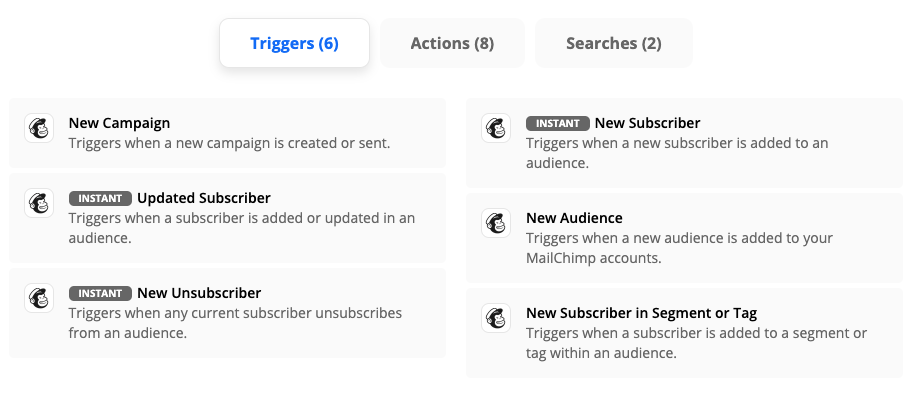
Six Triggers for an email marketing tool is pretty solid, especially given the Triggers that are available.
Three Instant Triggers for New (Un)Subscribers and to Update a Subscriber.
Three non-Instant Triggers for creating a New Campaign, a New Audience, or a New Subscriber with a Tag. There’s a lot you can do with these Triggers.
Actions
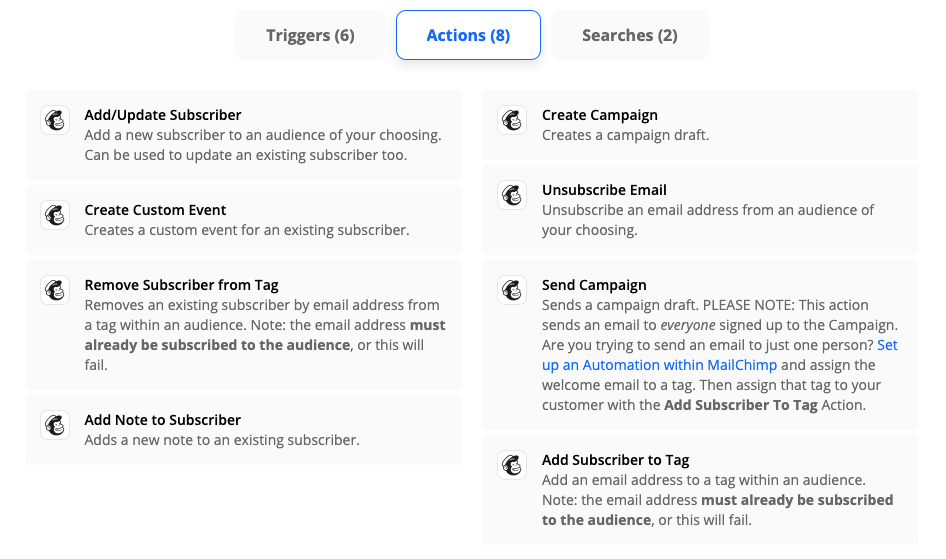
Eight Actions is pretty solid. From Actions such as Create Campaign to Add/Update Subscriber, there are a lot of options for moving information around Mailchimp and from PI to Mailchimp to kick-off some pretty slick workflows.
Probably my favorite two Actions are the Create Campaign and Send Campaign - I’ll touch on these later in the blog.
Searches
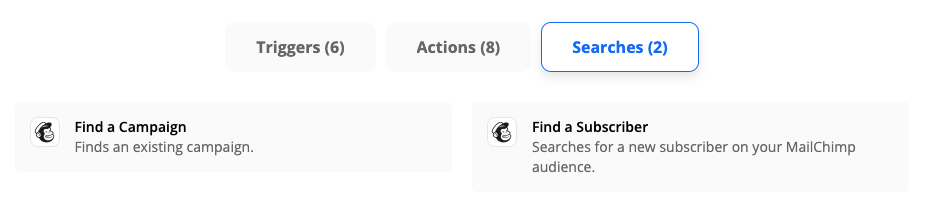
Two very straightforward Searches for Mailchimp - Find a Campaign and Find a Subscriber. I don’t think I need to explain what those do.
Example Zaps for Ignition + Mailchimp
Proposal Acceptance
Add a new client to an Audience
This is a pretty straightforward one-step zap. As soon as a proposal is accepted, add your new client to your main Audience so you can send them marketing material when you need to. Check out the below video for this simple zap.Service Acceptance
Add to service-specific Audience with Name Split
If you’re looking to add clients to a service-specific Audience then this zap is for you. It’s pretty straightforward once you see how it works, and it will help you segment your clients into audiences so you can send them content based on that segment. A bit of a variation on the previous zap is that you’ll need to add in two additional action steps: 1) to split the contact name from your PI proposal into First and Last Name. This allows you to use the first name variable field in emails from Mailchimp so you can call someone by their first name, instead of, say, “hey buddy/friend/you”; and 2) we’re going to filter for our service name, in this case, the word bookkeeping. Check out the video here for how to create this zap.
Client reminder to submit receipts or statements
I love this zap because it saves my team a ton of time from having to manually send emails to all clients to remind them to submit receipts and/or statements at month-end. The best part is you can measure whether clients are engaging with your email that you’re sending through Mailchimp since Mailchimp tracks all opens and clicks. This zap is also fairly straightforward; all that is needed is to have a service-specific audience in Mailchimp so that you can create the monthly reminder. This isn’t directly kicked off by a PI proposal acceptance, but all the data you would use comes from the previous zap where you added your new client to your service-specific audience. Here’s how this zap would work.
Kick-off an onboarding drip campaign
As much as I love the previous zap, this is my all-time favorite zap. It saves a ton of time while onboarding new clients. Instead of sending the same emails every time a new client is added to our roster of clients, we use this zap to send out emails through a Mailchimp drip campaign. We get what we need from the client and the client gets all the information requests they need in order to be onboarded properly.
You may be thinking that this removes the personality from your onboarding process. It doesn’t. Clients actually find this very informative, and really, all you’re asking for is more information and providing your new client information about your onboarding process. You can add your own personality into the emails within the Mailchimp drip campaign to make them more personal. You’ll also show your client why they hired you in the first place during your onboarding meeting.
Lost Proposal
Add a lead to a reheat campaign
Last but not least, we have a reheat campaign. You’re not going to convert every lead to a client, that’s just part of business. But, what you can do is to keep the lead engaged by using a reheat campaign within Mailchimp. This zap is based on a proposal being marked as lost in PI, which then adds your lead to an audience, adds a tag to that lead, and kicks off a reheat drip campaign. It’s very similar to the onboarding drip campaign, except that you’re trying to convince them that they made the wrong choice by not choosing to work with you. Now show them why! Here’s how this zap would work.
Recap
Let’s recap what we’ve learned here today.
The above zaps should give you some good ideas of how you can utilize Ignition and Mailchimp together, making them talk to each other by using Zapier.
Mailchimp has 6 Triggers, 7 Actions, and 2 Searches. There is a lot you can do with these options within Zapier.
Through the zaps that I showed above you should be able to do the following:
- Add a new client to your Mailchimp audience from a proposal acceptance in PI
- Add a new client to a service-specific Mailchimp audience from a service acceptance in PI
- Send reminders to your clients through Mailchimp based on data you added to your audience from your PI proposal acceptance
- Kick-off an onboarding drip campaign in Mailchimp from a service acceptance in PI
- Add any contacts from lost proposal in PI to a reheat campaign in Mailchimp
Those are some pretty powerful zaps right there that can help you automate a lot of the tedious administrative functions in your business related to transactions occurring in Ignition.
Happy Zapping!
Keen to see Ignition in action?