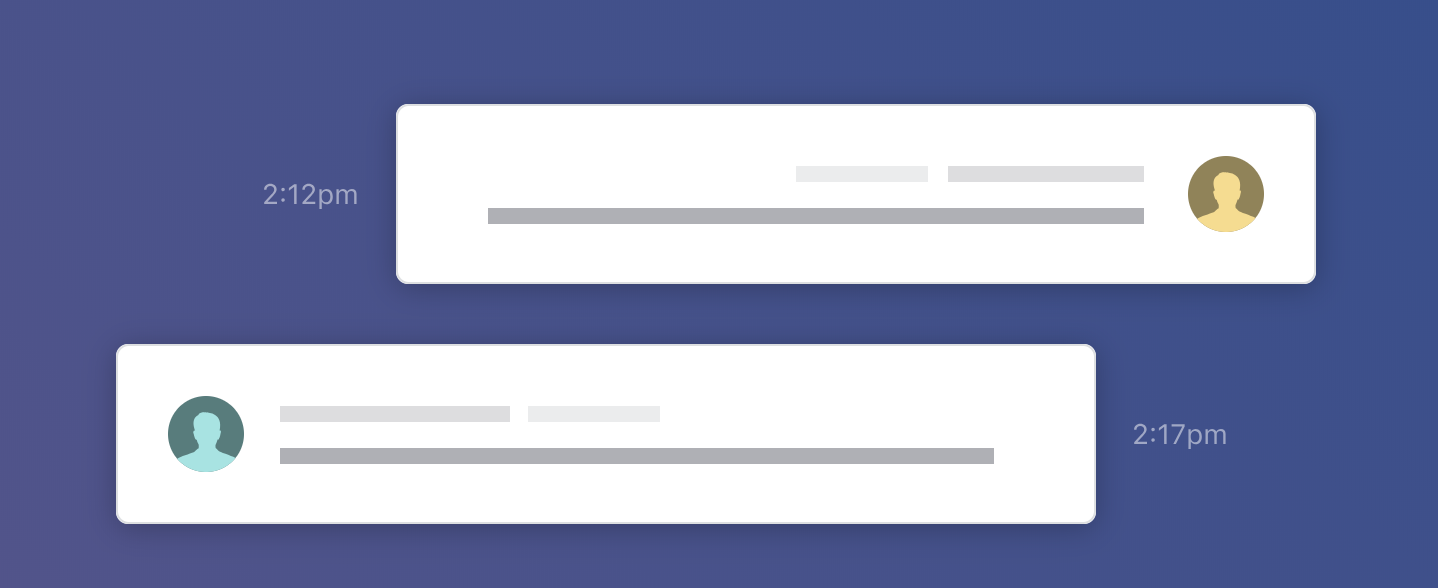Say hello to new, efficiency boosting features
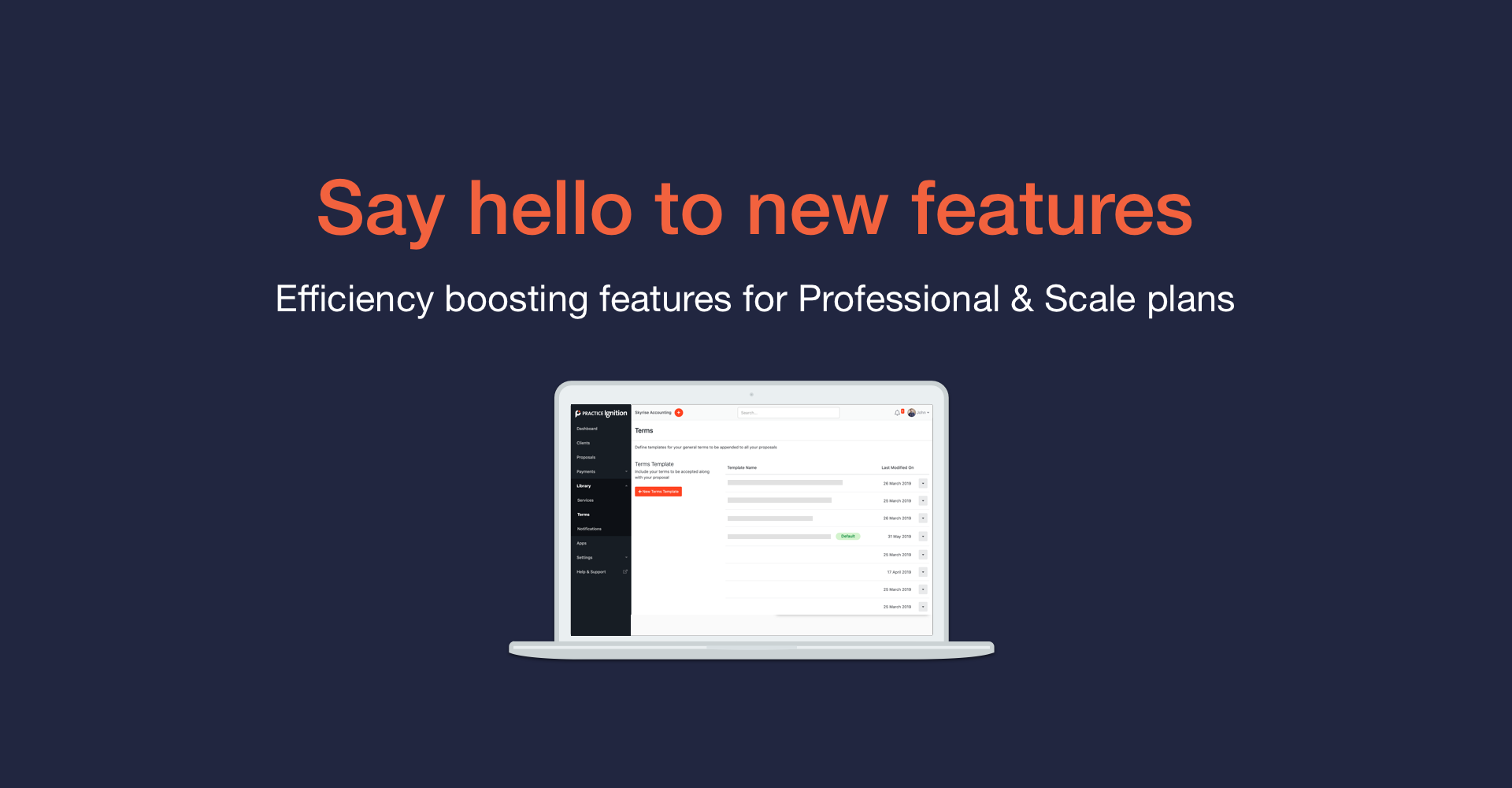
If you're on a Pro or Pro+ plan in Ignition, you'll notice we've quietly released some new features this month to increase your efficiency using the app.
These new features have been designed with medium and large businesses in mind, to make your experience managing high volumes of clients even better.
Expect to see more enhancements available over the coming months.
Please note that these are only available on Pro or Pro+ subscription plans.
Create and choose from a library of email templates for new proposals
If you've been wanting to quickly change the 'New Proposal' email you send to clients, this should help.
This new feature enables you to have multiple 'New Proposal' email templates. You can select which template to use in the Messaging tab of a proposal.
We've freshened up the Library interface too! Terms, and Notifications are now separate menu items on the sidebar:
- Terms: house your engagement letter templates
- Notifications: house your email and message templates
How to make use of multiple email templates
- Create two separate email templates for a renewal versus a new sale
- Design two different emails for a scope adjustment versus a new engagement
The best way to personalise your message to a particular client is still using the Personal Message field, which you can include in your emails with a placeholder.
Tips for using email templates
- Start by duplicating the template you already have. It already contains important placeholders and gives you a starting point.
- Ensure your new template still includes the Proposal Link. Otherwise, your clients can’t access their proposal!
- Set your default email template as the one you will be using most often, or as a more generic template for sending proposals.
Add service descriptions to your Xero or QBO invoices
If you're a Pro or Pro+ plan customer, you can now include additional information relating to the scope of your services on your Xero or QBO invoices. To include service descriptions on your invoices, visit your App Settings in Xero or QBO.
This will concatenate the service name and service description from your proposals onto invoices if they include those services. This is an integration-level setting so it will apply to all invoices generated by Ignition after you enable the feature.
Before enabling service descriptions on invoices
- Check that your service descriptions aren’t too long. No one wants a 10 page invoice!
- Check your service descriptions don’t contain any advanced formatting e.g. tables. As invoice descriptions must be plain text, these will not convert across to your invoices. If you need to include this type of information, best to put it in an 'included' service description (included services don’t appear on invoices).
- Optimise your invoice template in QBO or Xero to allow for a more detailed description. Ensure your invoice has adequate room for a detailed description - most standard invoice templates include many columns - Description; Quantity; Rate; Amount. If possible, just use Description and Amount on your template to ensure ample room for the scope description. Have a look at the example below.
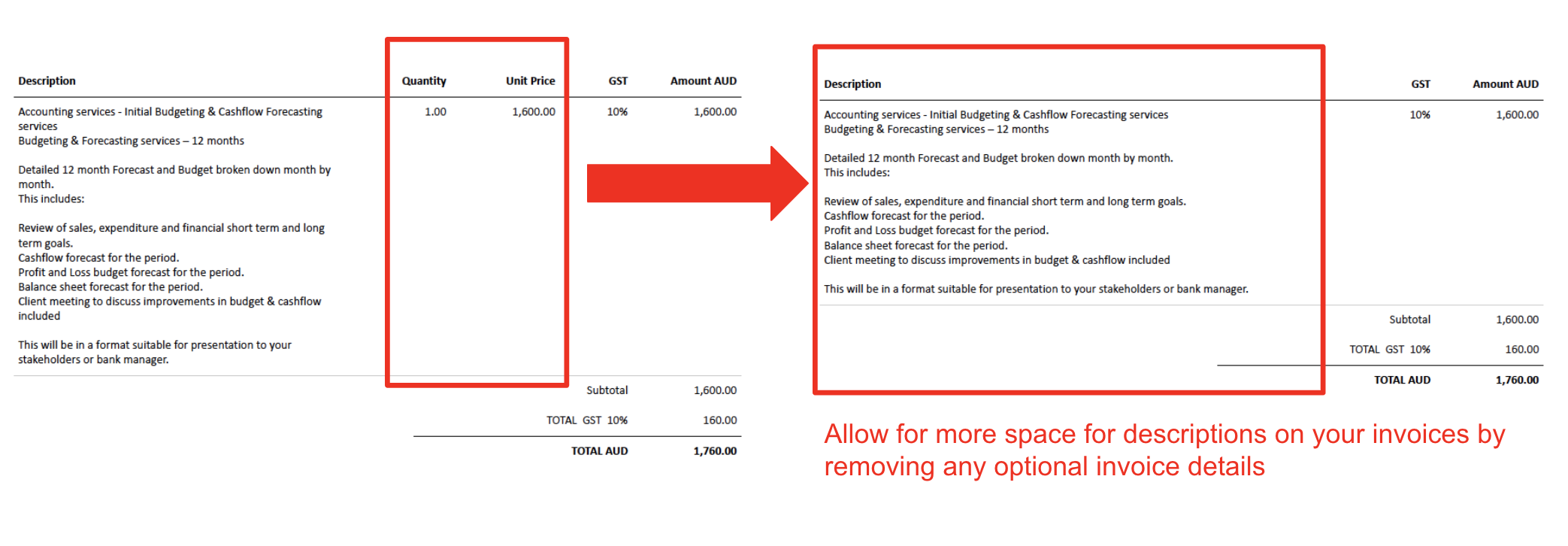
Automatically attach your default brochure to proposals
Now, it's even easier to consistently showcase your brand. You can automatically attach a default brochure to every new proposal. This feature is a follow up on our improvement allowing you to duplicate proposal brochures.
To upload a default brochure, visit Branding in your Ignition settings. The brochure will be automatically added to all newly created proposals.
Here's how to upload your default brochure.