Following up on your awaiting acceptance proposals

Ignition makes it easy to send professional proposals to your clients but not every proposal results in a signed agreement. It’s important to follow up with clients who have not yet accepted proposals to ensure that their needs are being met and to identify any obstacles that may be preventing them from moving forward.
In this article we’ll explore the importance of following up with clients, providing step by step guidance on using Ignition to do this. The automatic proposal reminder and pipeline features makes it easy to automatically remind clients, track the progress of proposals and identify which clients require follow-up.
Automatic proposal reminders
Ignition can automatically send proposal reminder emails to your clients up to three times after the initial proposal is sent.
How do I enable proposal reminders?
Visit Settings → General → Proposal Reminders section to enable proposal reminders.
Note: Proposal reminders are enabled by default. We strongly recommend you leave this on!
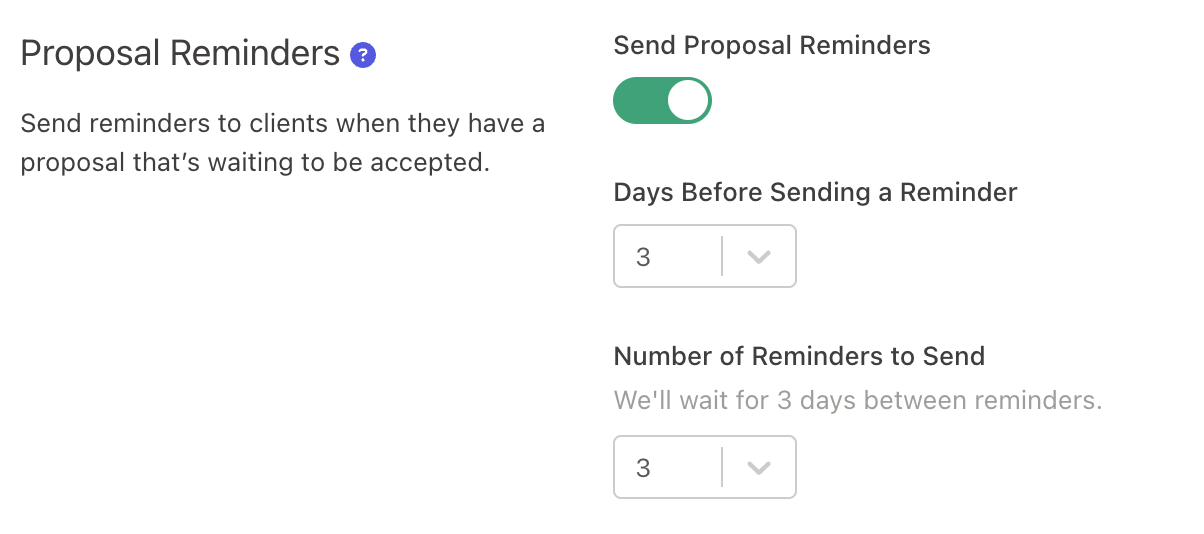
Here, you can choose how long to wait before the first reminder is sent, and then how many reminder emails in total to send.
Once you're happy with the settings, click Save settings in the top right to save them.
The content of the reminder email is the same as email that clients receive when they're sent a new proposal.
However, the subject line is updated. For example:
Reminder: Growth Accounting has sent you a proposal for Bob's Burgers
Using pipeline to identify tardy clients
Your pipeline tab is where you can view a list of your proposals that have been created and sent.
You can apply various filters to this list to view in your browser as well as export filtered data as a CSV file for deeper insights.
To get a list of clients you need to follow up with, start by applying the quick filter Awaiting Acceptance to your Pipeline.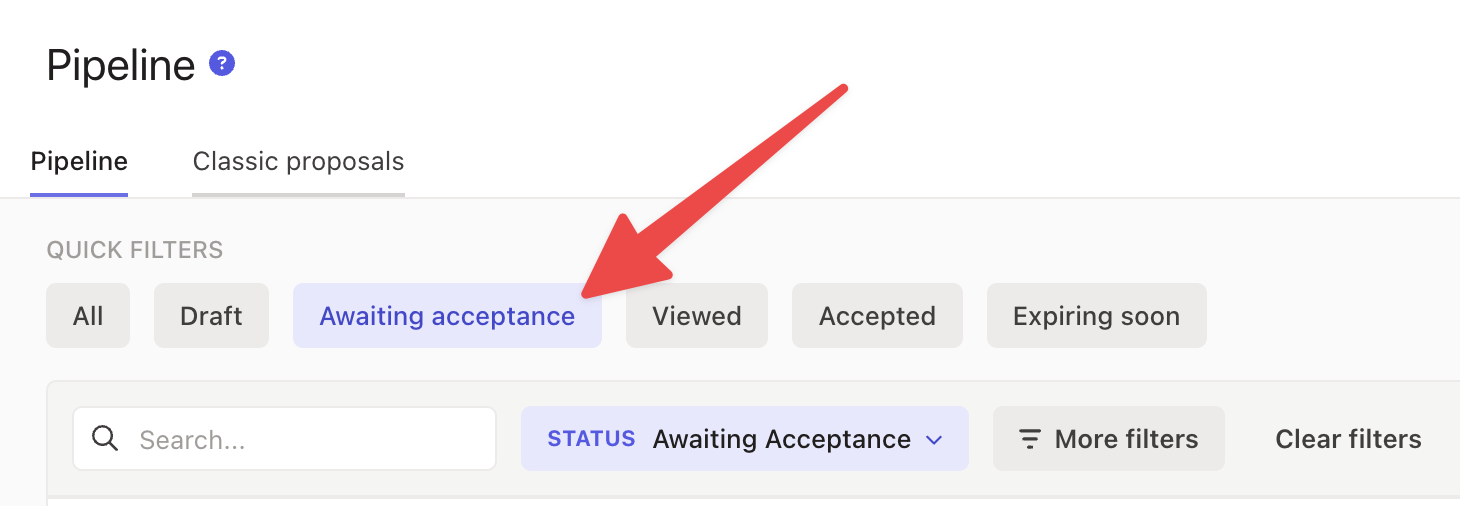
Then, click More filters → Number of reminders sent → Set to “Is 3”.
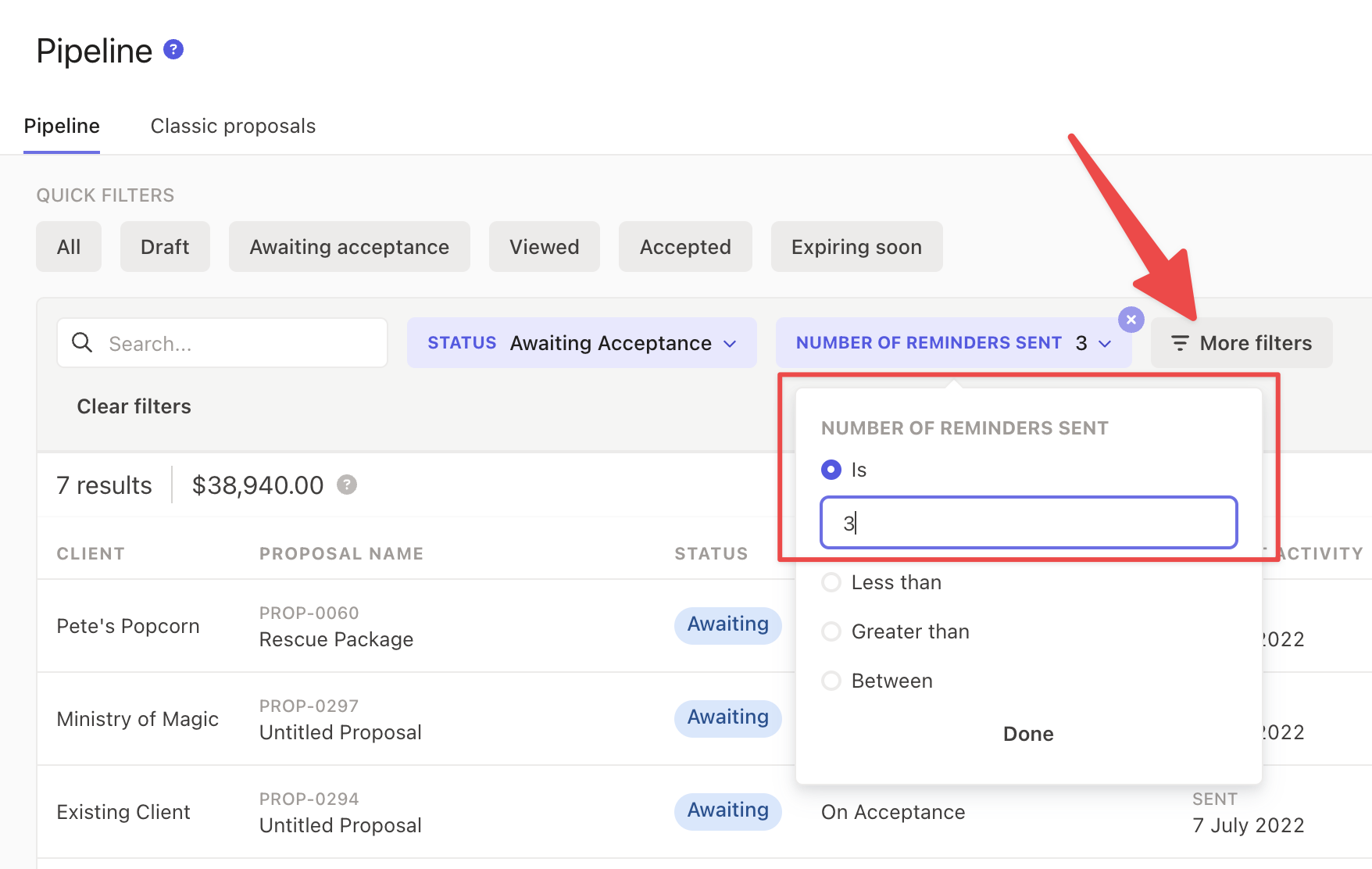
These two filters will generate a list of your clients that have not yet accepted your proposal even after the 3 automatic proposal reminders have been sent.
Saving pipeline filtered views
You can easily save or share your pipeline filtered views which saves you from having to recreate the same filters every time.
All you need to do is bookmark the URL in your browser and you will be able to return to the same set of filters that were applied.
You can also copy the URL and share with colleagues so they can also access this view.
We suggest bookmarking this view so you can build this follow up into your client acquisition process!
Following up on your clients
Once you have identified your clients, we suggest following up via phone call to address any concerns in real time.
However if you cannot reach them or would prefer to use an email template to blast out for efficiency, we have provided an email template for you to use below.
Pro-tip: You can export your pipeline to a CSV file and get a list of your client email addresses that you can use in an email blast.
Hey [CLIENT NAME]!
Hope you’re doing well. I wanted to check in because I noticed you haven't signed the proposal that I sent you yet. Do you have any questions or concerns I can help with?
Our team is dedicated to providing amazing service to our clients, so don't hesitate to reach out if you need anything. We want to make sure you have all the information you need to make an informed decision.
Thank you for considering us! We're excited about the possibility of working with you.
Best regards,
[YOUR NAME]
