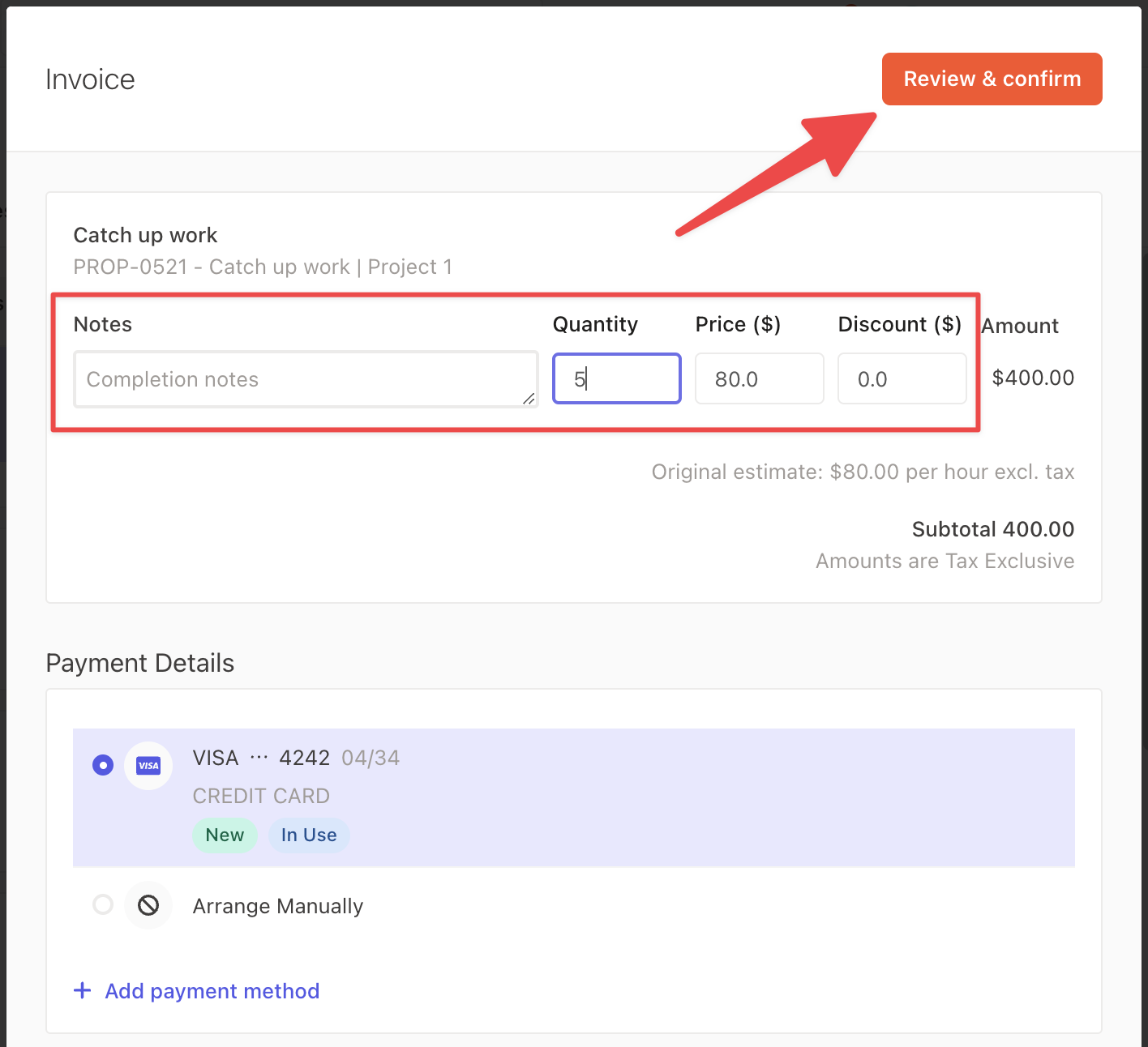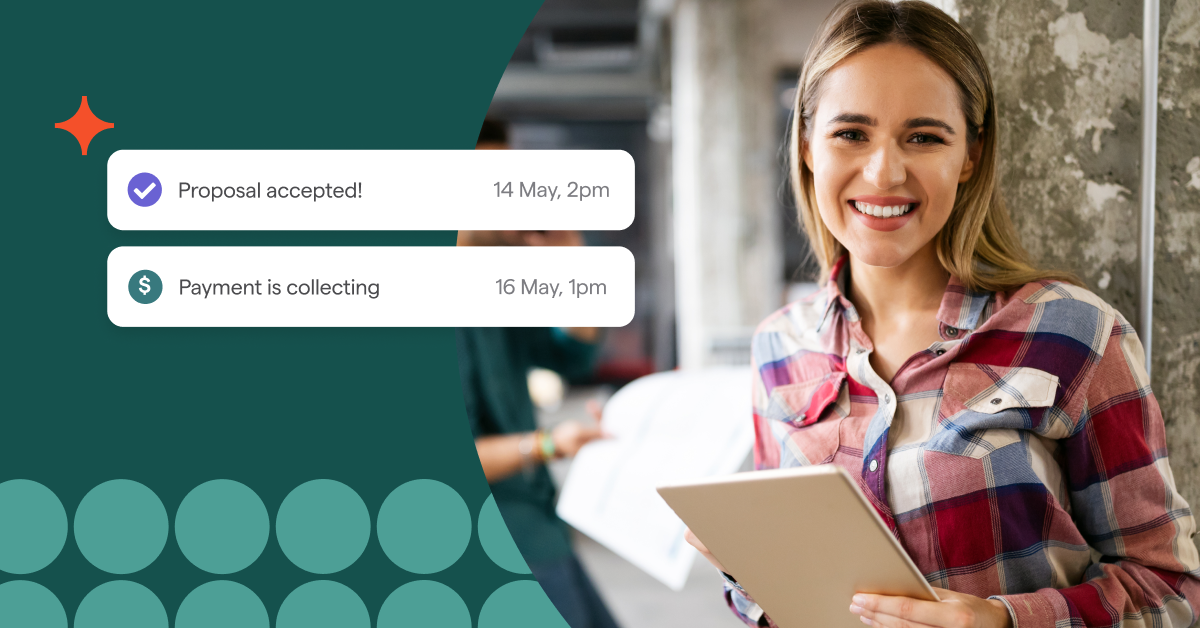How to build a proposal for catch up work

Note: This article refers to the scenario where you are engaging a new client and are discussing catch up work.
For the scenario where your client accepts the proposal after the proposed start date, see this article to learn about using automatic catch up periods.
If your clients ever need assistance with catch up work, you can easily set up a service template and add the service to your proposals - even if you’re not sure about the scope of catch up work that’s required.
This is a great way to clearly define the scope of work and at least protect you from any scope creep that’s associated with unfinished work that your client or their previous service provider has done.
Adding a new Catch up work service template
There are two ways you can add a new Catch up work service template.
Directly in the Library tab → Services tab → Add new service
From within the proposal editor’s Services tab as you are creating a proposal
It’s a good idea to always communicate with your client to identify the scope of work and how big of a job it is.
We suggest always ensuring that this service is billed as a Variable (either as a Minimum if you’re on a fixed price model or a Unit if you’re on an hourly model).
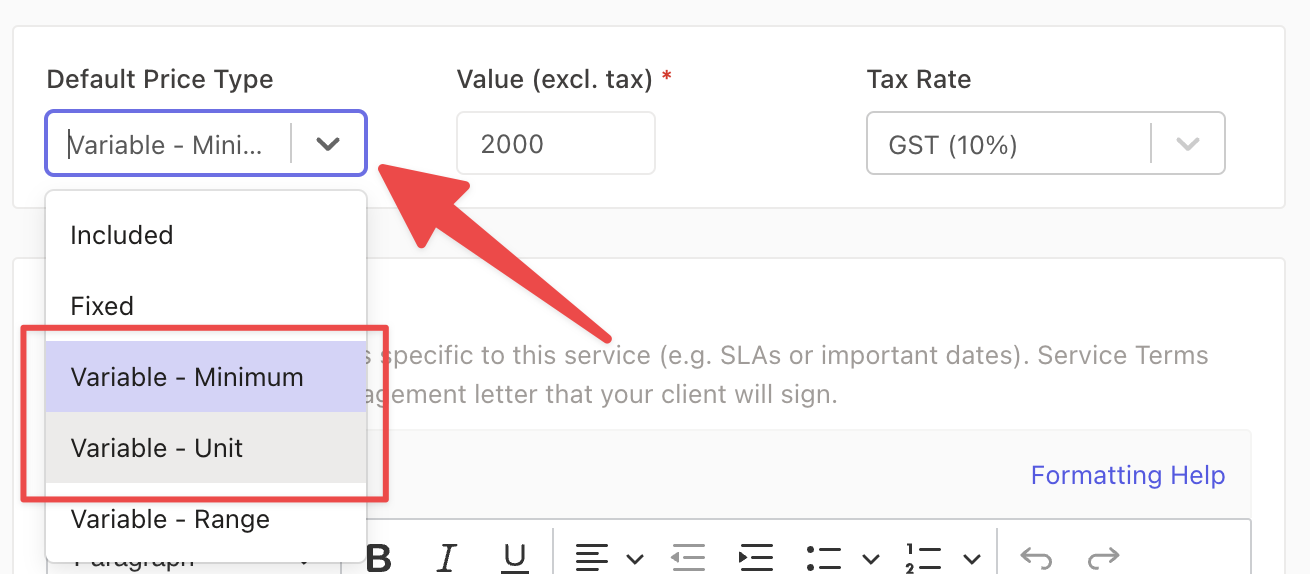
If you are billing hourly, remember to set the Unit Rate to per hour.
If you work with a fixed price model, you can use a Minimum price to set a minimum costAdding the Catch up work to your proposal
When you have created your service, we can begin to add it to your proposals as it’s ready to use.
We suggest that you add this service under the most frequently or regular occurring billing group on your proposal, or alternatively at your own discretion if you know exactly how and when you want to bill.
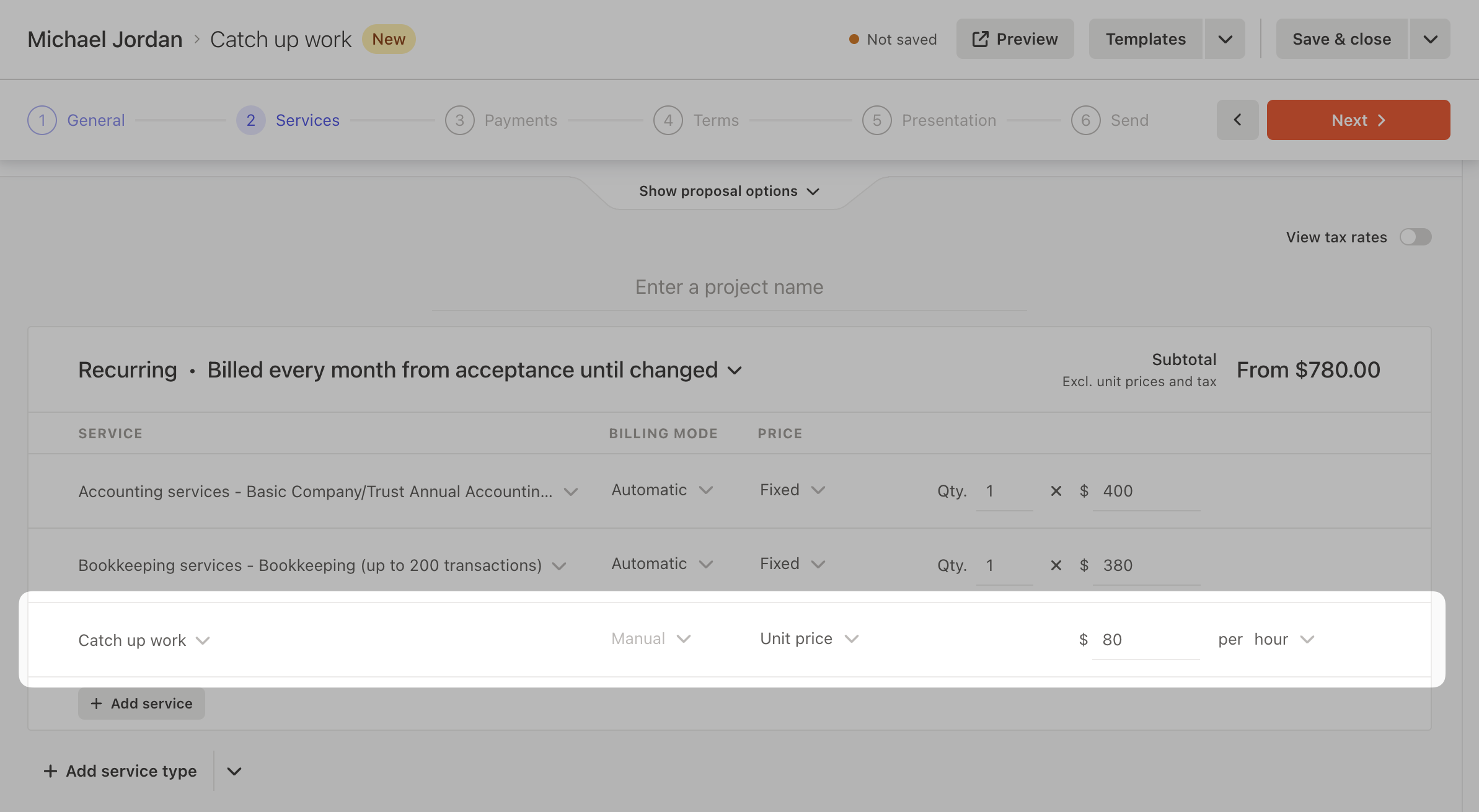
The reason is because the Estimate billing type will always generate a manual billing item (i.e. it won’t bill automatically as Ignition requires confirmation on either the number of hours or the final price before it’s sent as an invoice).
This means there is no risk of you accidentally billing your client.
If the billing item is not needed, you can simply delete it from your client’s Billing Schedule or you can even end the service when it’s complete.
Proceed to finish building the proposal and send it for your clients to accept.
Billing Catch up work services
Once your client has accepted the proposal, you now have the ability to bill for the Catch up work at any point in time.
We strongly recommend communicating any additional charges early and clearly to your client before you charge them.
To do this, click into your client's Billing Schedule tab.
Then, click into the most recent Catch up work billing item in the Billed Manually section and click Invoice now to edit the invoice to send immediately, or Schedule invoice to schedule the invoice to send at a later date.
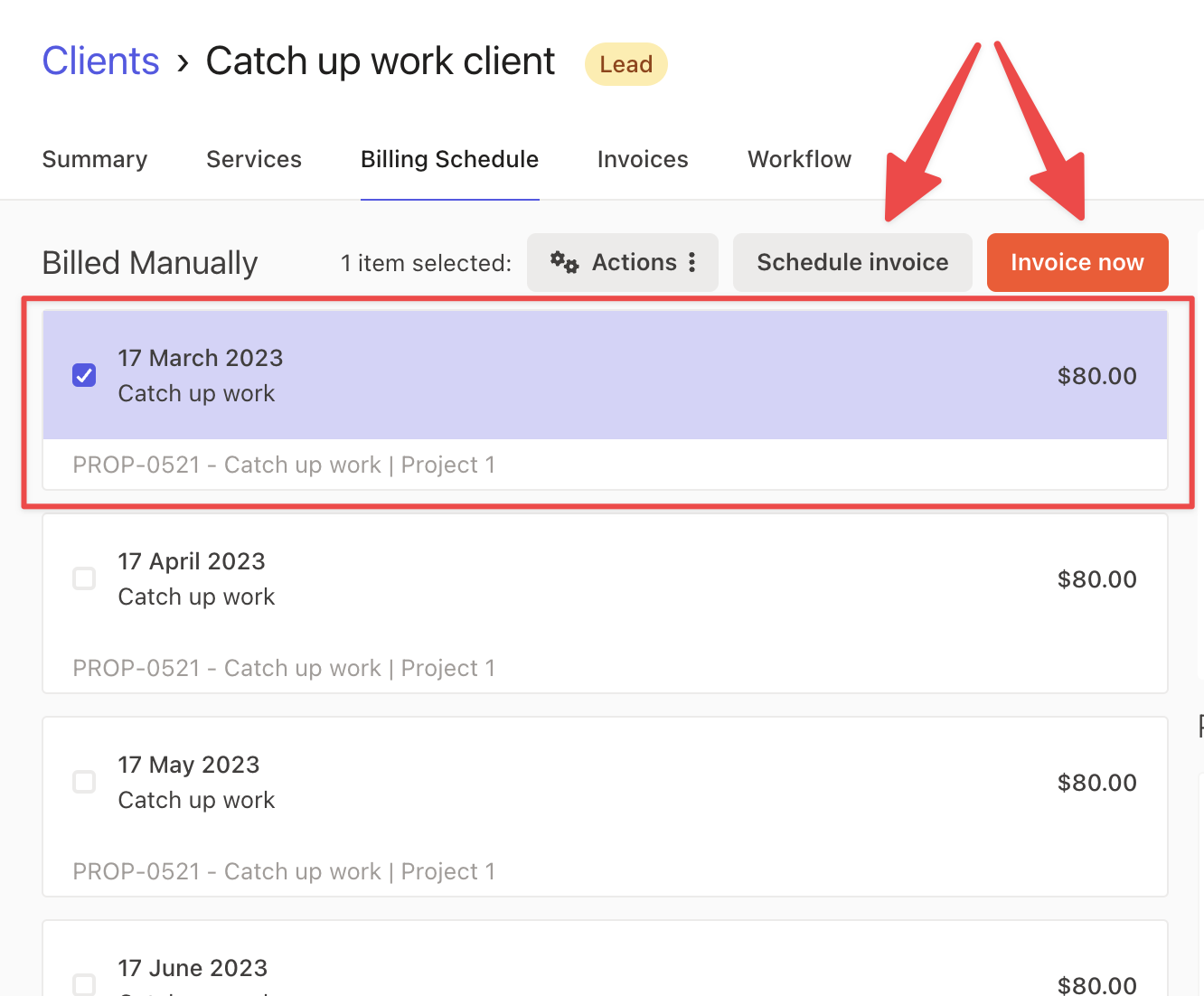
From here, you can edit the price of the Catch up work service and add any comments in the notes field so it is as clear as possible for your client when they are invoiced.
Press Review and Confirm → Confirm to invoice your client and collect payment (if you’re using Ignition payments) once you are finished!