How to identify active services and increase their prices

If you ever need to increase your prices for specific services across your entire client base, there’s a simple method in Ignition to identify and access these services.
In this article we’ll be reviewing how we use the Services Export CSV and the Agreed Service URL column to do this.
Identifying your active services
The first step is to export your active services.
To do this, navigate to your Clients tab and click Export → Active services.
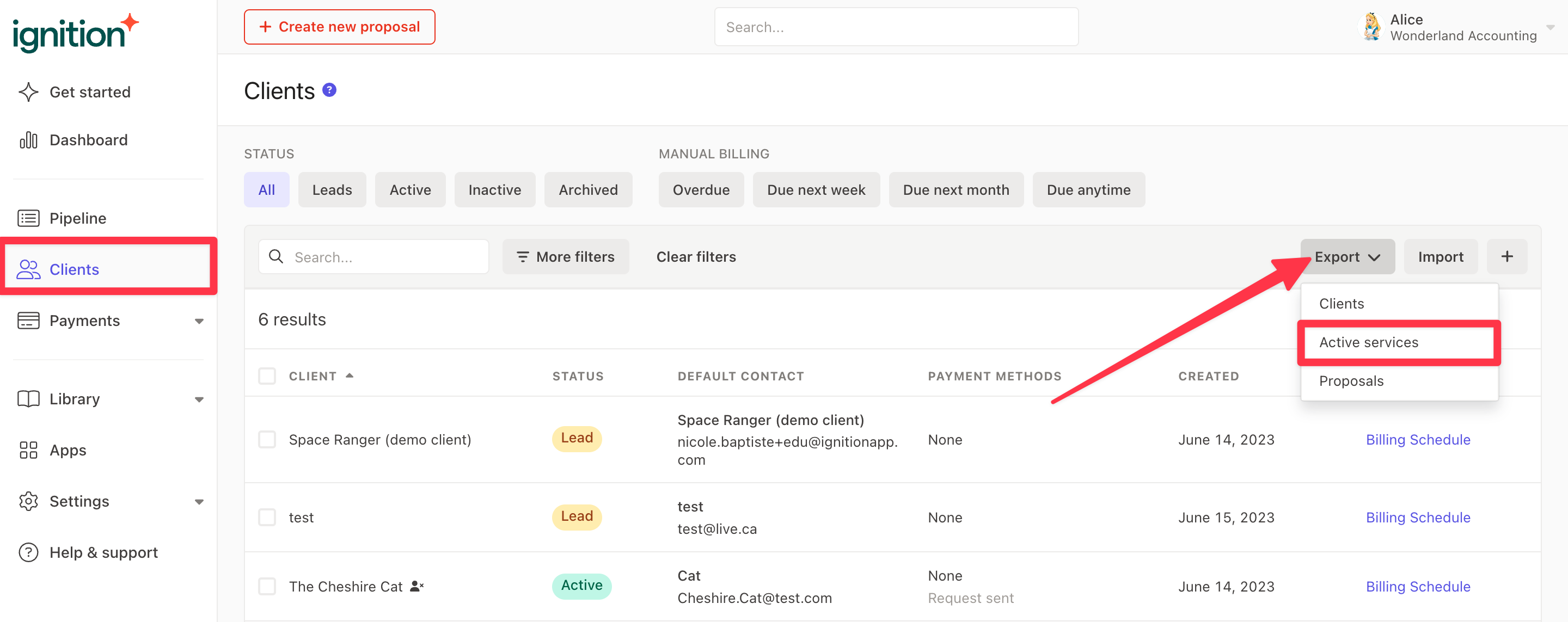
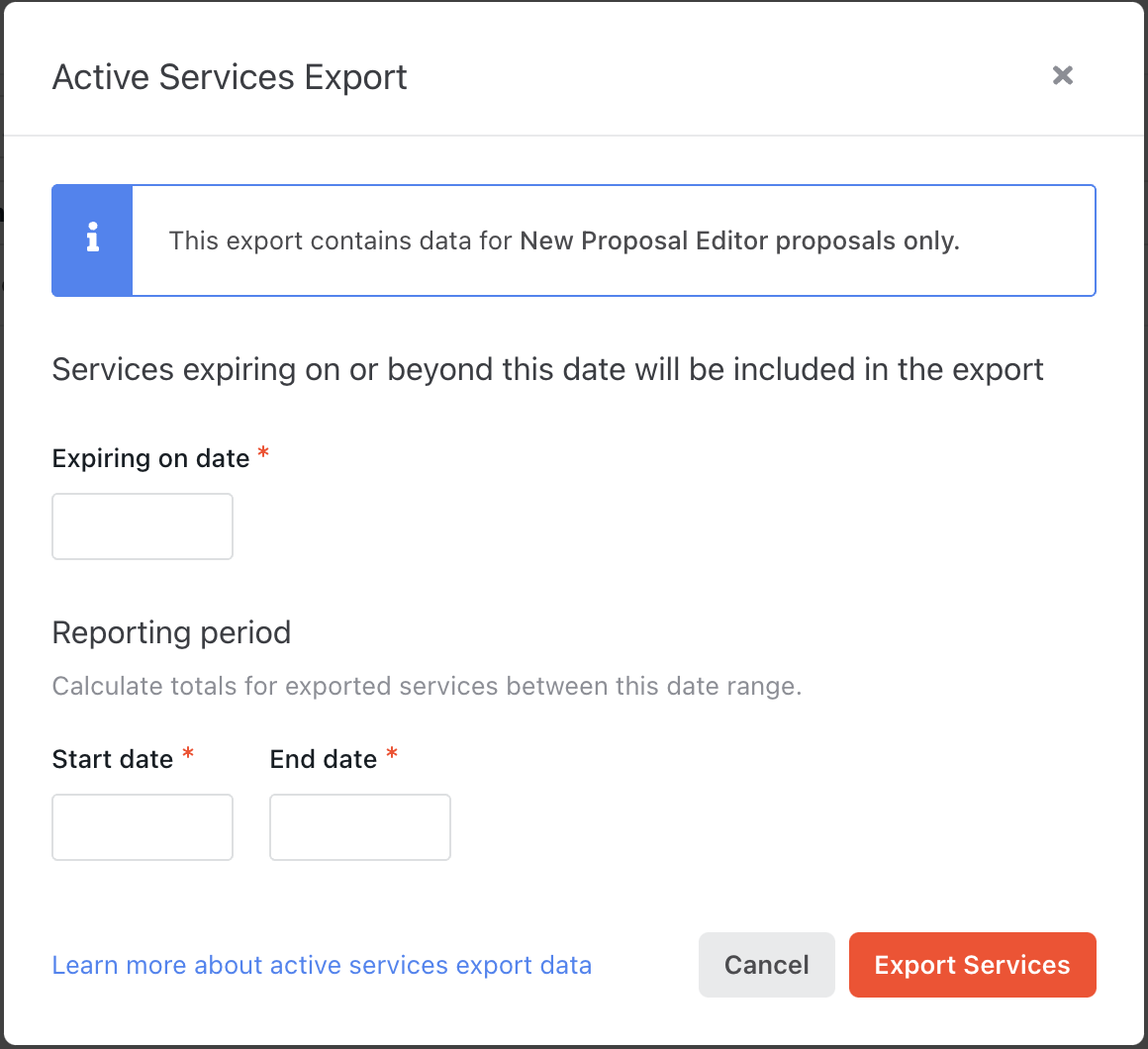
Click Generate Report and download the CSV file that will be sent to your email.
Please note: This process exports active services accepted from the New Proposal Editor. Classic proposal services WILL NOT be included in this export.
Filtering in the active service export CSV file
Add a filter and filter for the service that you wish to change or increase prices for in column E “Service Name”.
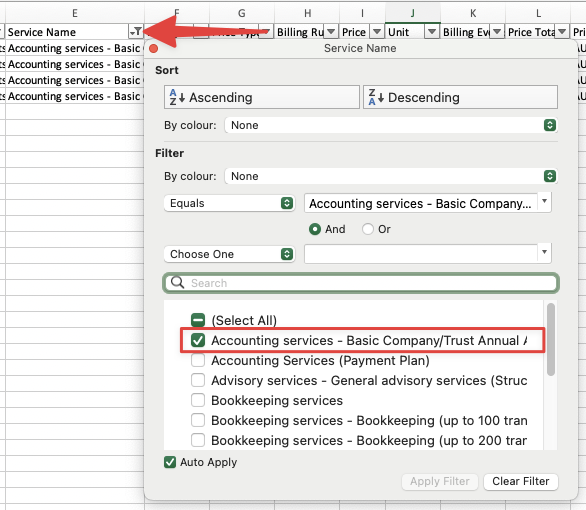
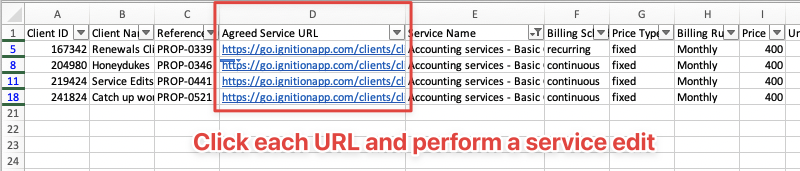
Use cases
Here are a few examples of scenarios where this process can be applied:
- When vendor subscriptions prices are increased (Xero, QBO…etc)
- You gain a new team member whose time is billed at a higher rate
Increased yearly inflation rates and maintaining a healthy cash flow (we also suggest our bulk renewal process for this scenario)
Changing the perceived value of your business
Future developments
We are aware that this process can be a bit tedious if you have numerous clients or active services. Our product team is currently hard at work researching and developing additional features to assist with performing pricing increases to specific services in bulk.
If you have a particular use case or would like to provide feedback, please reach out to your Account Manager or our Support Team at help@ignitionapp.com
Otherwise, stay tuned for future updates!

