How to move your clients from classic proposals to new proposals
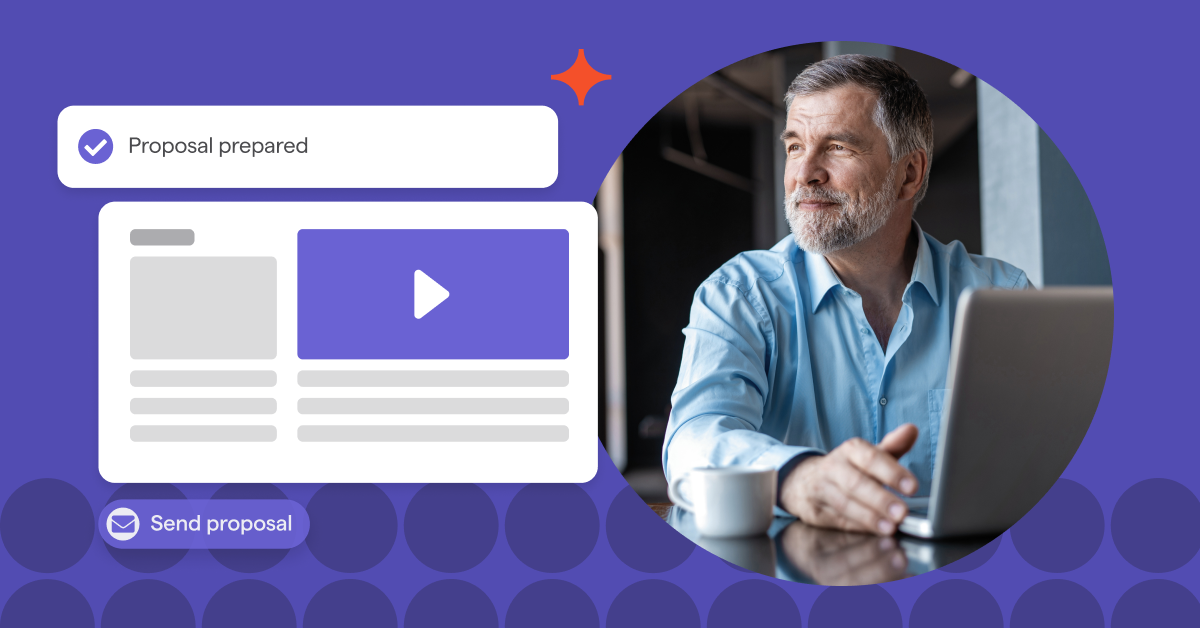
If you are still using our classic proposals for your clients or wish to start using new proposals and our abundance of new features, follow these instructions to migrate all your proposals from our classic proposal editor to our new proposal editor.
Please note: These instructions contain use of custom proposal templates which is only available on our Professional and Scale plans. However, you can use provided templates as a substitute which is available on all plans.
Step 1 - Identify all of your clients
The first step is to identify all of your existing clients that currently have an active classic proposal with you.
Navigate to your Pipeline tab → Classic proposals tab → Select the Active filter.
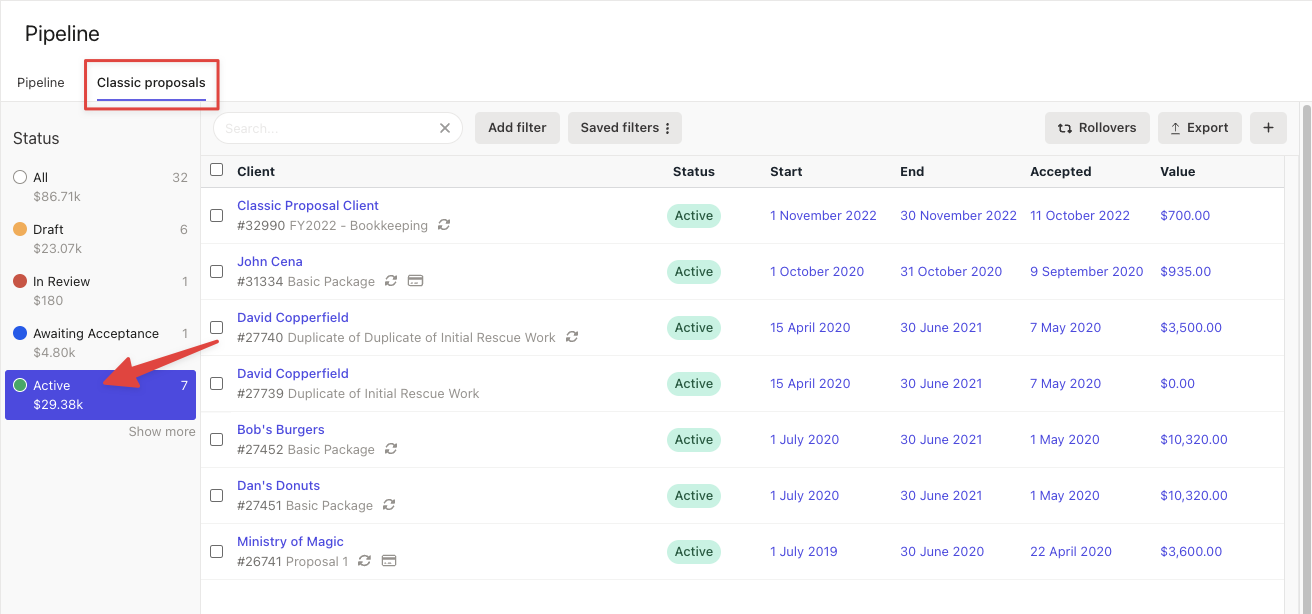
Keep this list handy in an open browser tab as you’ll need to reference this when creating your new proposals.
Take a note of the proposal’s names and group your clients together by the services they are receiving, or by the proposal that they signed.
We’ll be creating proposals in bulk for groups of clients with the same or similar proposals. Also take note of the most common end date across these groups, too.
If you have multiple classic proposals that don't fit in one screen, click Export and download the CSV file from the email that is generated.
In the CSV file, filter for the Active proposals in column C.

Keep this list handy as these are the clients that you’ll need to migrate over to new proposals.
Step 2 - Update your custom proposal templates
Please note: Custom proposal templates are only available on our Professional and Scale plans. If you are on a Starter plan, you can use our provided proposal templates instead.
If you need to update your custom proposal templates, follow this step. We suggest at least checking each template to ensure that they are up to date!
Create a new proposal and navigate to the Templates screen.
Load the custom template that you wish to edit. This is a perfect time to review your pricing and any services that you can upsell or cross sell.
Make the desired changes to your template and tick the overwrite template checkmark whilst saving the proposal template!
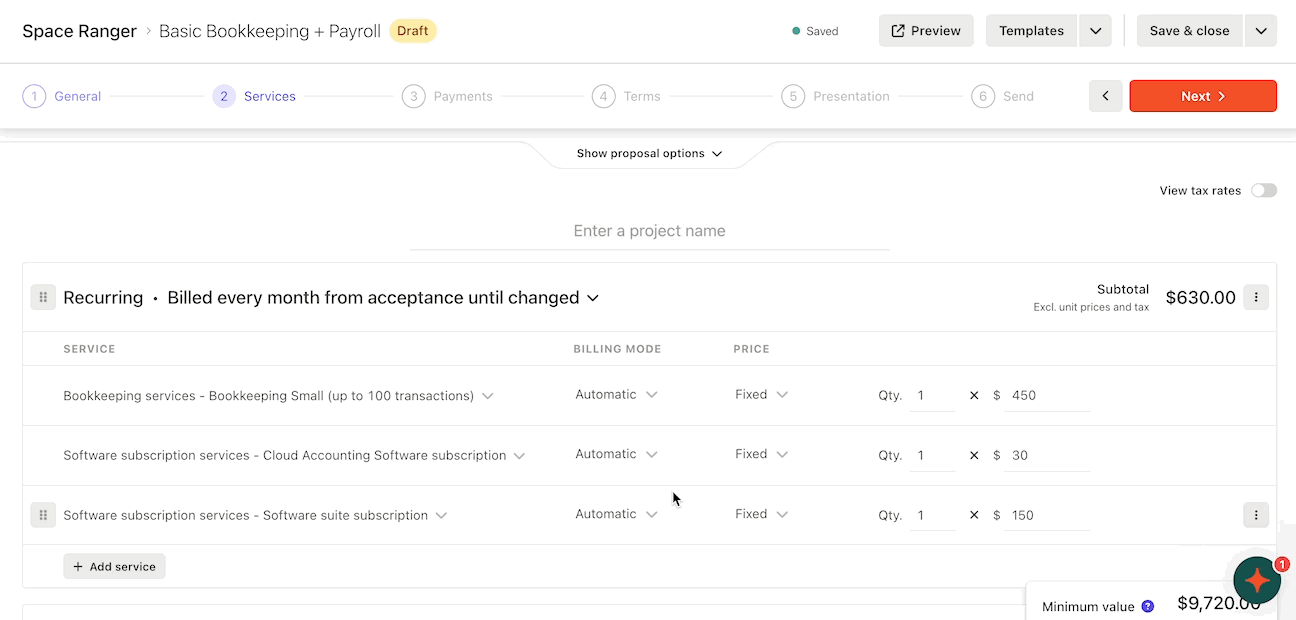
Step 3 - Perform the bulk proposal creation
The next step is to perform the bulk proposal creation for all of your clients identified in Step 1.
Navigate to your Clients tab and begin selecting the clients that will be receiving the same or very similar proposals. Remember to reference your filtered clients list (either from your other Ignition browser tab or from your CSV list).
When you have multiple clients selected, click Create proposal.
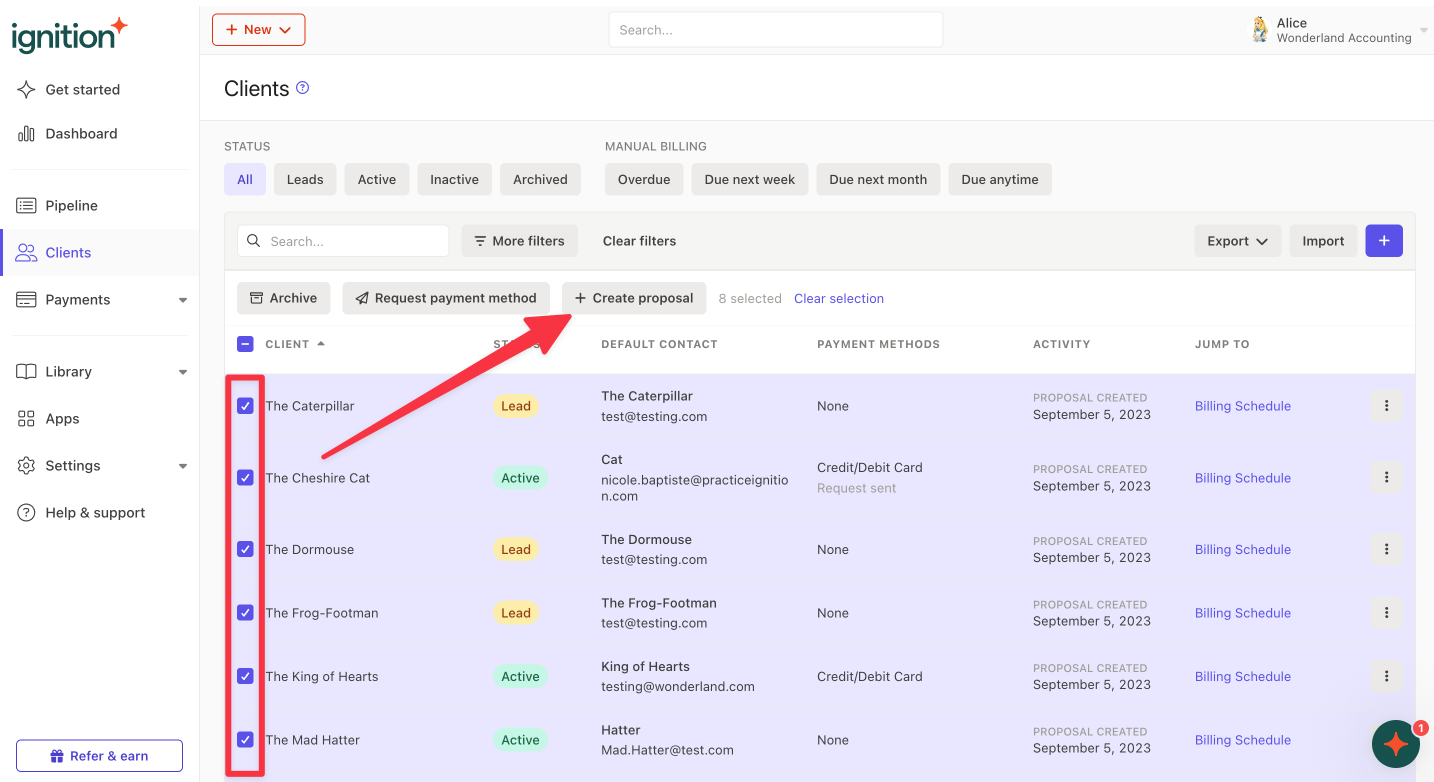
Next, select the appropriate proposal template you would like to use. This is the proposal template that will be duplicated across all of your selected clients.
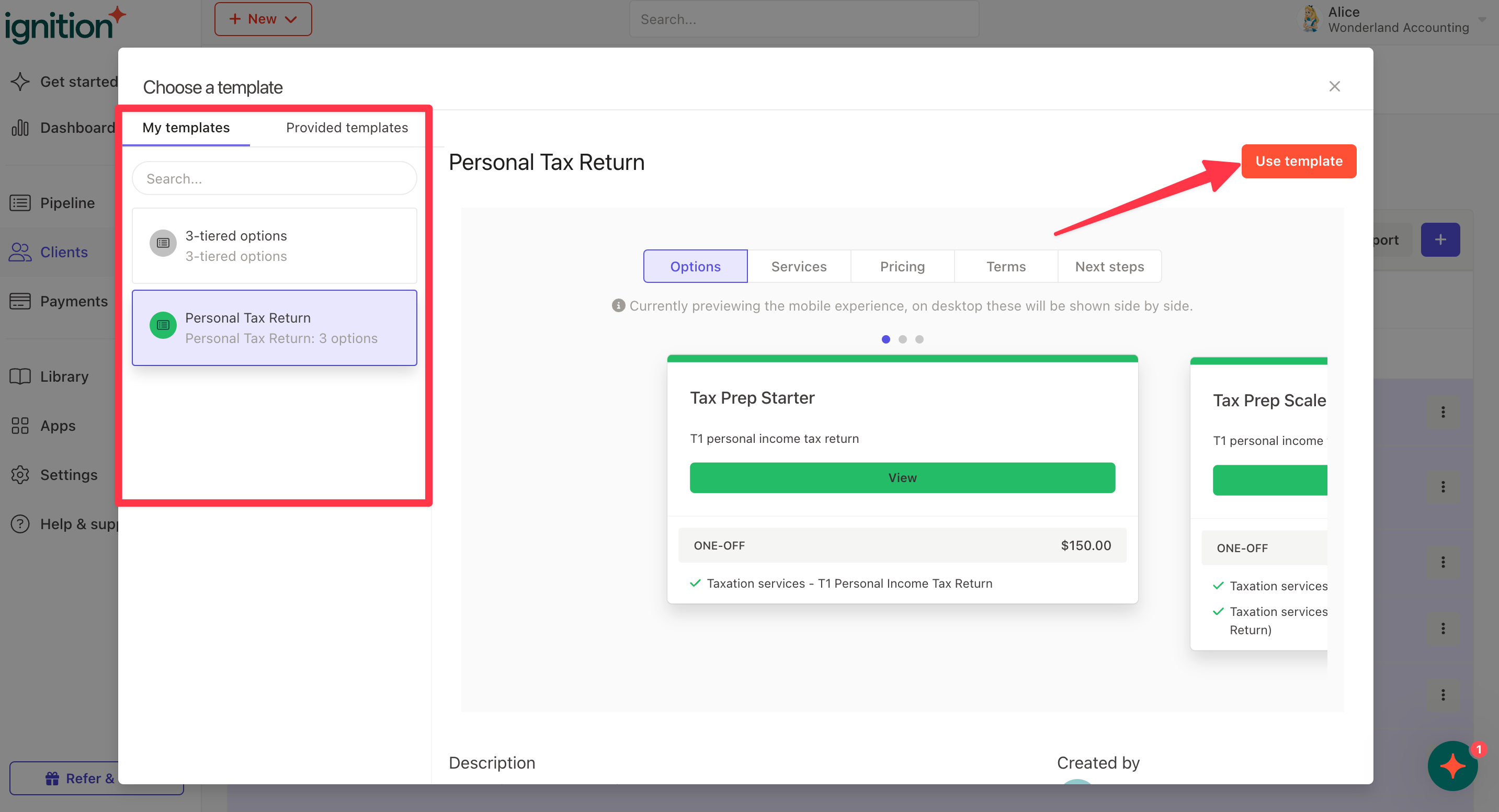
Confirm the proposal details, edit the proposal name and select the appropriate proposal start date.
IMPORTANT: Remember to set the proposal start date AFTER the most common end date of the previous proposal across the clients with common proposals that you identified in Step 1.
You can change this later if you have any small variations.
Then click Create proposals.
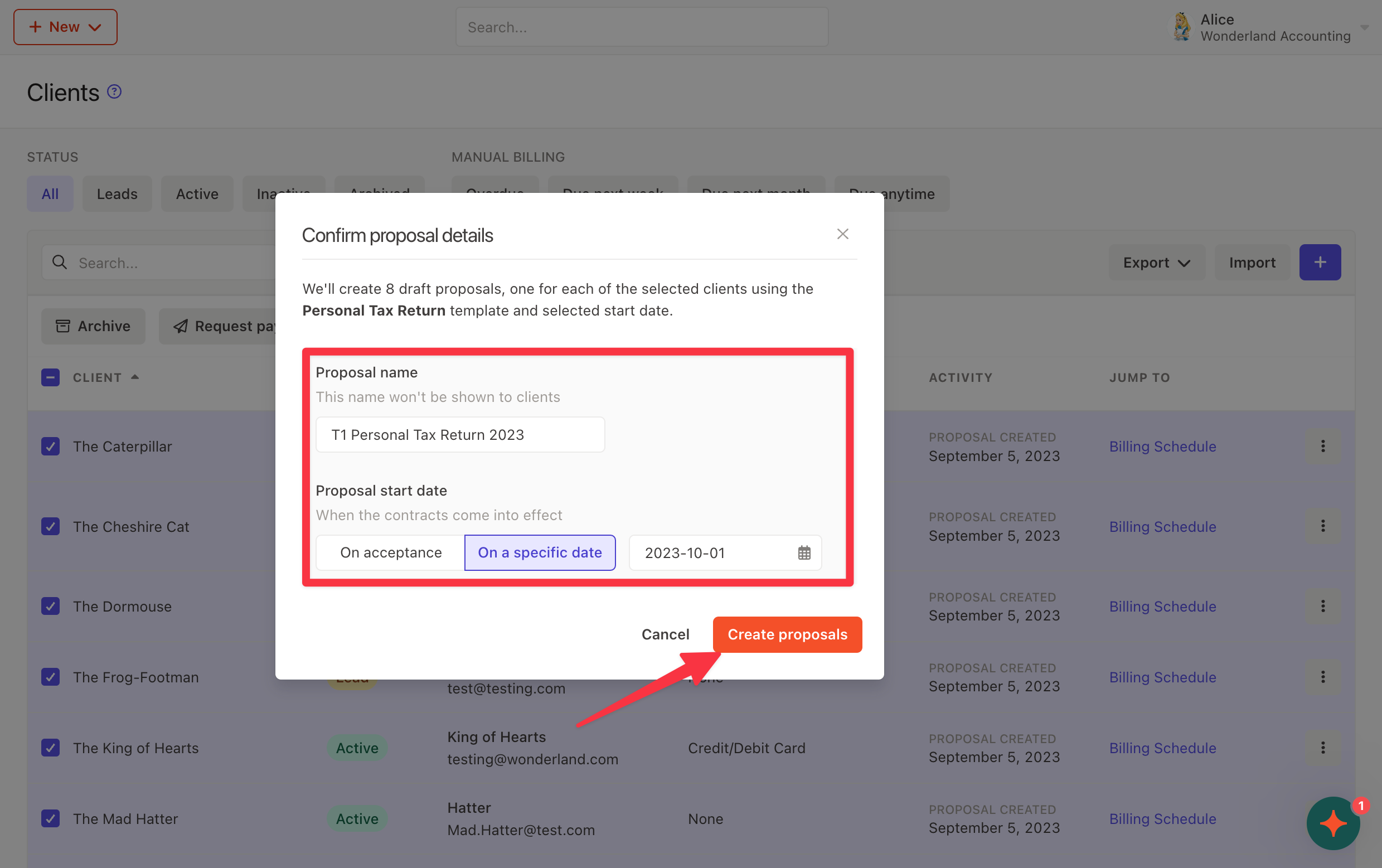
Once your proposals are created, click the link in the bottom left hand corner of the screen to take you to a Pipeline view of all the proposals that have been created.
Then, from there you can click into any proposal and make any individual changes if you wish to customize on a per proposal basis.
Repeat these steps again until you have covered all of your clients with common proposals that you’ve grouped together in Step 1 and have created draft proposals for all of them.
See this article for more information on the bulk proposal creation process.
Step 4 - Send proposals in bulk to your clients
When you are ready to send your proposals, you can do this in bulk at any time.
Simply navigate to your Pipeline tab and filter for Draft proposals.
Select as many proposals as you like and click Send when you are ready.
We suggest communicating to your clients about the new proposal for the new year to prepare them for the incoming proposal. Make sure to advise that the proposal is for a new engagement and assure your clients they will not be double billed.
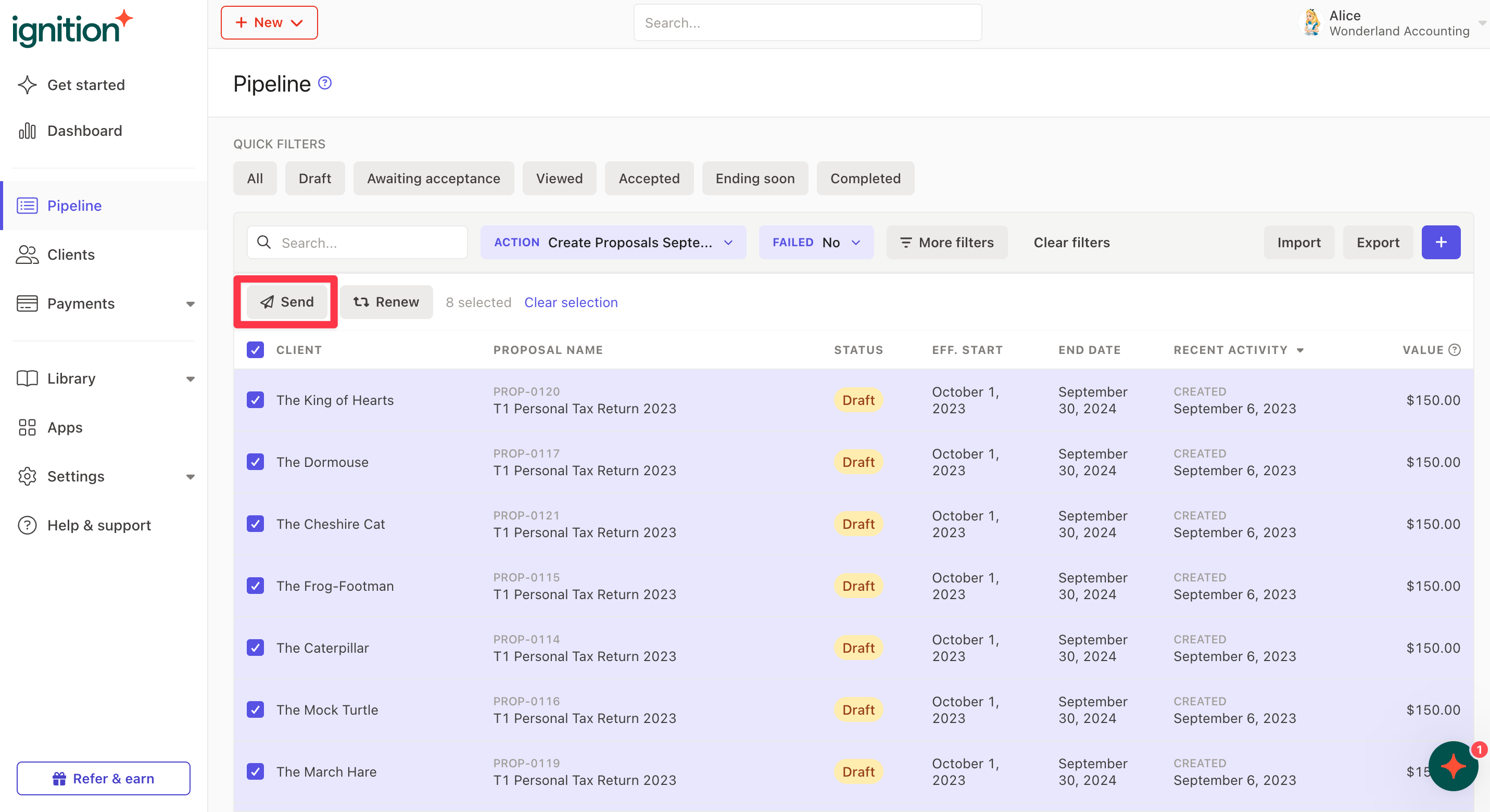
IMPORTANT: When you have sent all of your proposals in bulk, you’ll need to disable any continuous billing from your classic proposals.
Navigate to your Pipeline tab → Classic proposals tab → Select the Active filter.
Select all of the proposals on this list and click Bulk actions → Disable continuous billing.
This ensures that your clients are not double billed when the old proposal finishes its term.
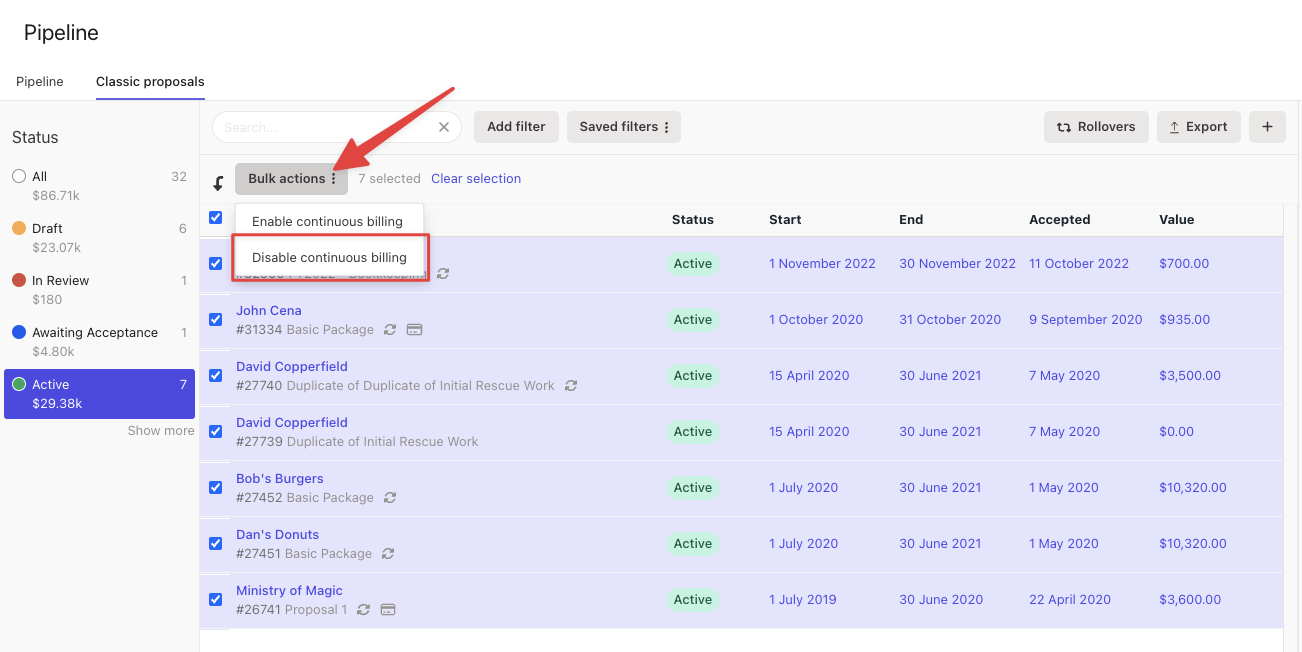
Optional - Engage your other clients in bulk
If you still have a few clients that do not have proposals in Ignition, you can use the same bulk proposal creation process in Step 3 to create proposals and get them accepted in bulk.
See this article for more information on the bulk proposal creation process.