How to onboard Individual Tax Return clients

How to onboard Individual Tax Return clients
If you offer Tax Return services to your clients, you can save hours by using Ignition to build Individual Tax Return (ITR) templates and even create 100s of ITR proposals instantly in bulk.
In this article, we will be covering two different scenarios depending on what kind of ITR campaign you are running.
Scenario 1
You engage with your tax return clients as they request your services and would like to use Ignition to engage these individuals and make sure you get paid on time.
Scenario 2
You have a high volume of tax returns to complete for your regular clients and would like to send out ITR proposals in bulk for electronic signing and ensure you get paid on time.
Scenario 1 - Having an ITR template ready for when clients request your services
Step 1: Create a service in your Service Library called Tax Return (or something similar) with the standard price for a return as the default. Remember, you can change this price when adding it to a proposal.
If you've already created an ITR service, then you can skip this step.
Step 2: Create a new proposal and name it "Individual Tax Return 20XX".
Step 3: Build out your ITR proposal template by adding the ITR service offerings you created, selecting the respective Terms template and enabling payments.
Step 4: Once you’ve completed your ITR proposal, save it as a proposal template.
You've now an ITR proposal template in your Templates Library that you can use and customize any time you'd like to onboard a Tax Return client. You can make as many ITR proposal templates as you would like with different tiers and packages using the Options feature in the New Proposal Editor.

Scenario 2 - Creating ITR proposals in bulk
--- Follow all steps in Scenario 1 above then proceed to the steps below ---
Now that you have an ITR proposal template, you will be creating a simple spreadsheet that can be shared with the Ignition Support team for bulk uploading.
Step 1: You'll need to get a list together of clients that you would like to bulk create proposals for. Export your client list by navigating to your Clients →Export. Download the CSV file once it is sent to your email. In the CSV file, check to make sure the following fields are not blank: Client Name (Column B), Contact Name (Column I), Contact Email (Column J).
Step 2: Next you’ll need to decide which proposal template you would like to use and find the Custom Template ID. In the Templates Window, select My Templates and click the 3 dots → Copy ID.
Step 3: Last, you’ll need to fill in the bulk proposal spreadsheet. For more details on the requirements for this spreadsheet, check out our help article on bulk engagements
Step 4: Once that's done simply email the spreadsheet to support@ignitionapp.com and within 2 business days all those proposals will be created for you as draft proposals ready to be edited, reviewed (if needed) & sent out!
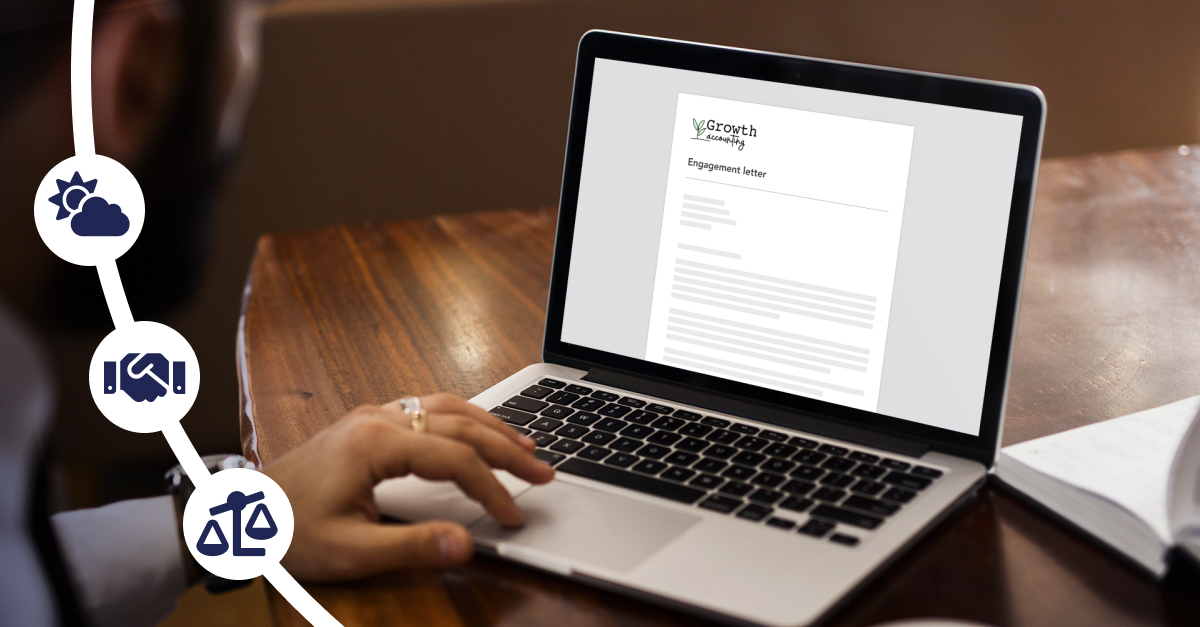
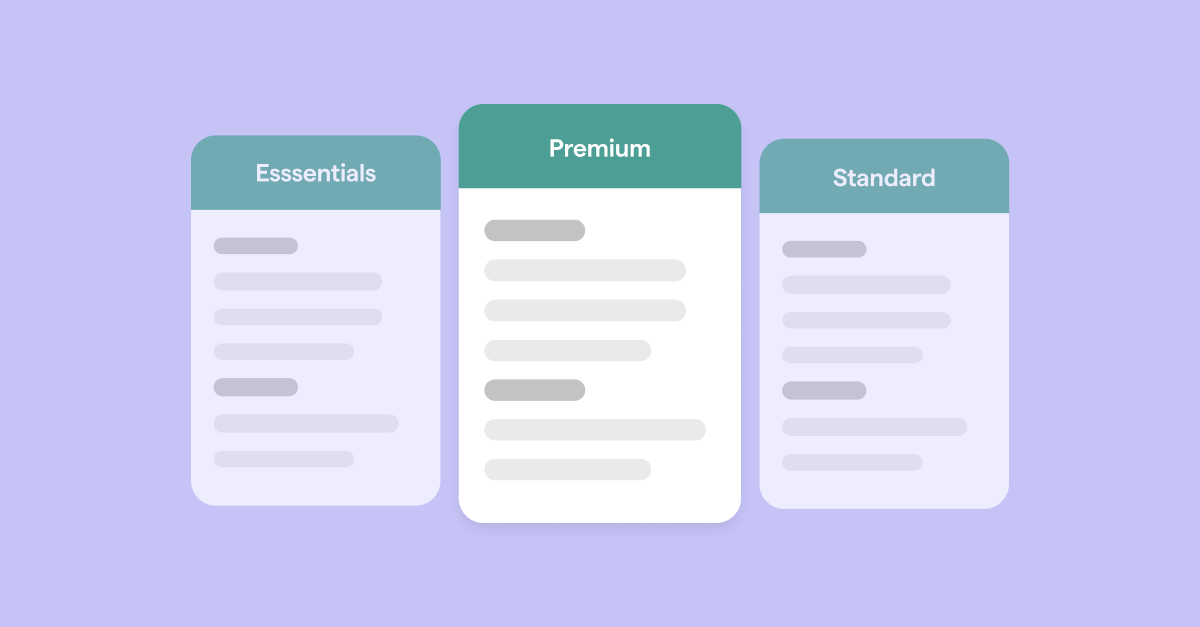
 US
US