Ignition and Practice CS
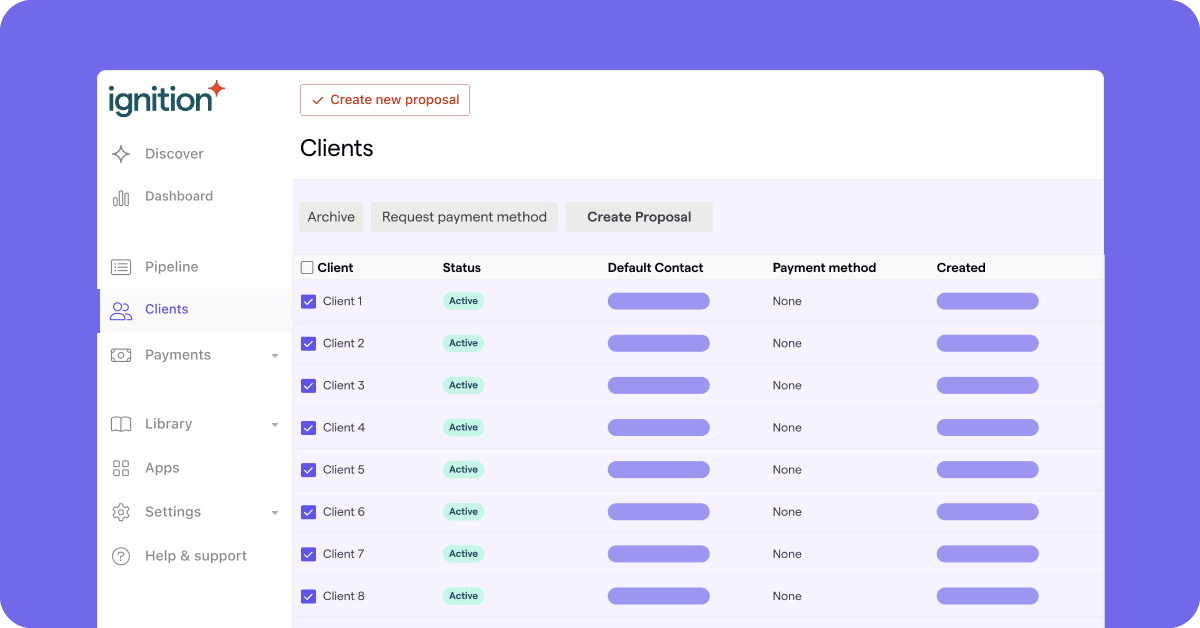
Boost profits and efficiency this tax season by using Ignition with Practice CS. Import your Practice CS clients into Ignition, filter clients by return type, and send tax proposals to multiple clients in bulk using templates.
This guide details how to import a custom report format into Practice CS and how to use the custom report to provide an Excel file to Ignition for importing client information.
Import the Excel Client List for Ignition.cfx file into Practice CS
1. Save the Custom Format file (Excel Client List for Ignition.cfx) to your hard drive or network
2. Open Practice CS and go to File – Import – Custom Formats
3. Select the location where you saved the Custom Format, then import the custom format
Note: If you have security enabled, you will want to review who should have access to the new Custom Format via Setup – Security Groups.
To create this report as an Excel file:
1. Go to File – Print Reports
2. In the Lists section, click the Excel Client List for Ignition report and click Select
3. Navigate to the bottom-right corner and click Print Selected
4. Click the Output to file checkbox
5. Choose Microsoft Excel (*.xls) as the file type
6. Enter the destination for the file by entering a file path or clicking the browse […] button and designating a folder
7. Click OK
8. Click OK
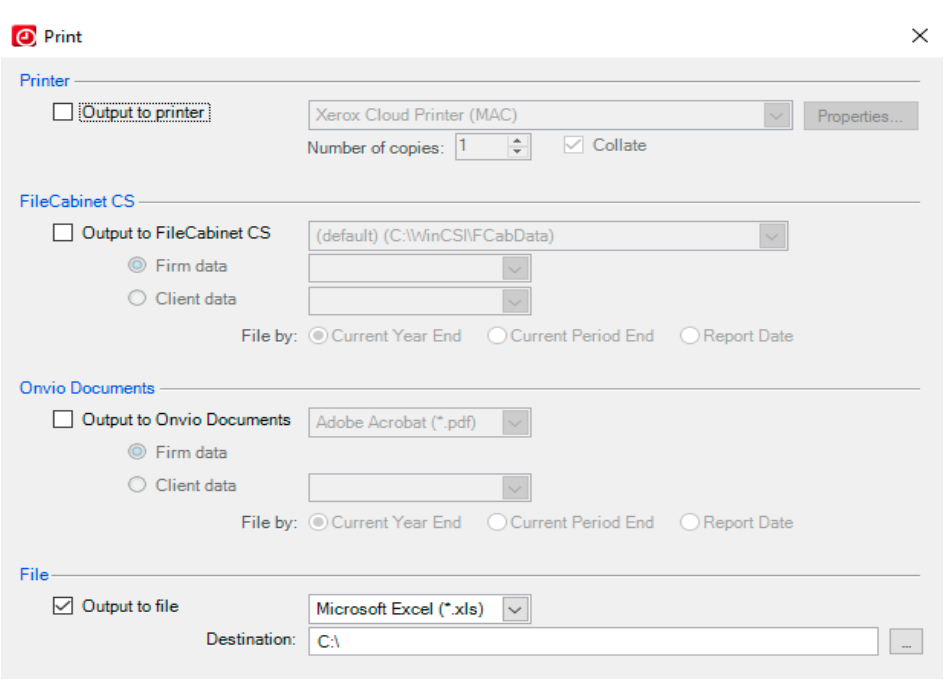
To determine which Practice CS field is used to populate which columns on the Excel file, refer to the images below
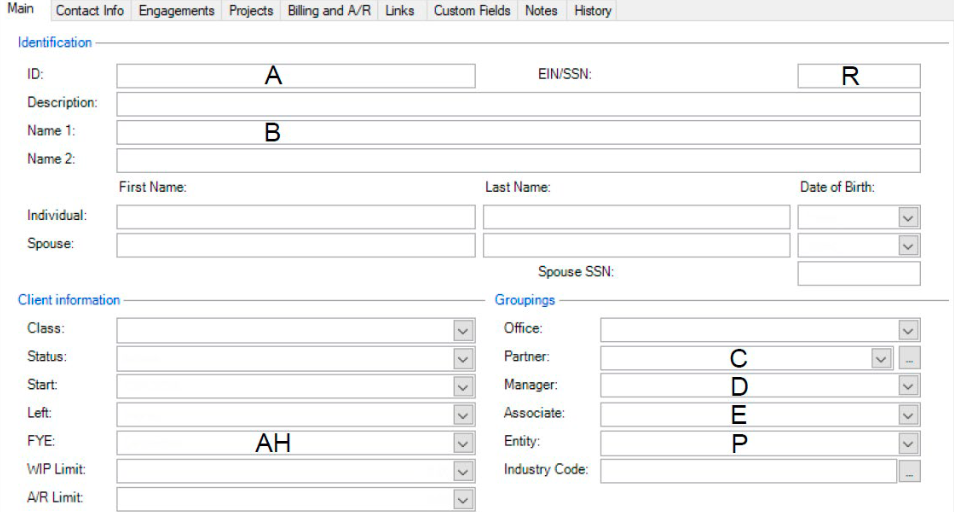
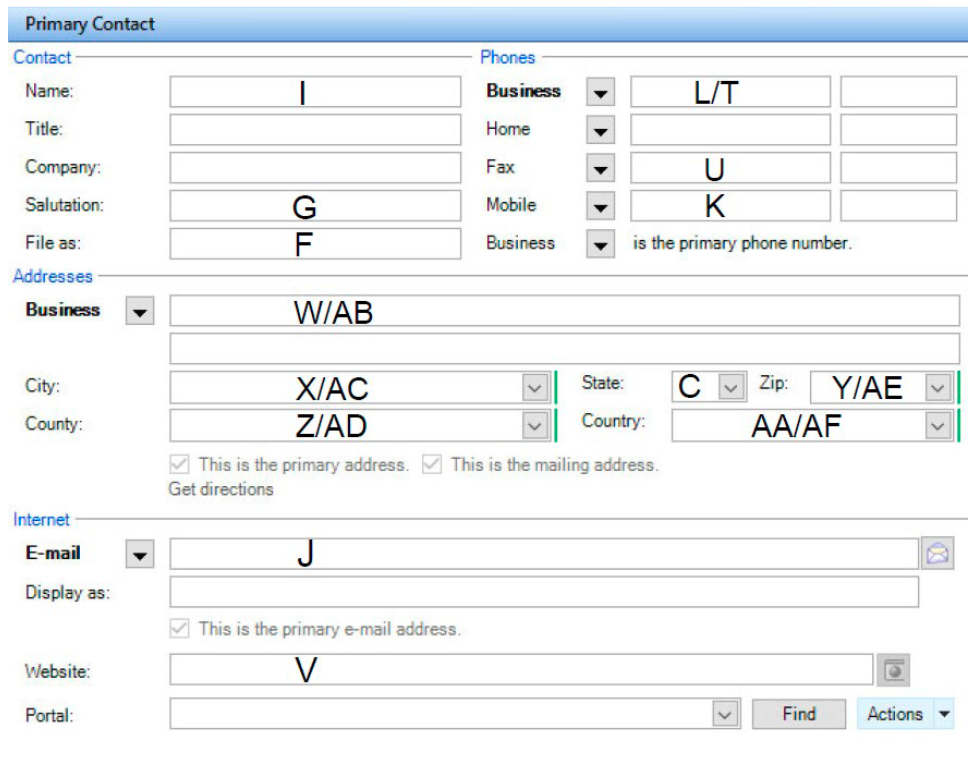
Import your Practice CS clients in Ignition
1. Navigate to your Clients tab on the left-hand menu and click on Import.
2. This will bring out a slider from the right-hand side. From here, click download Client Import Template to download a CSV file of the import template.
3. Use the Practice CS Client Excel file to fill in the Igntion Client Import CSV. Make sure to match the fields:
- Client Name → Client Name
- Contact Name → Contact Name
- Email Address → Contact Email
- Entity Type → Tag List
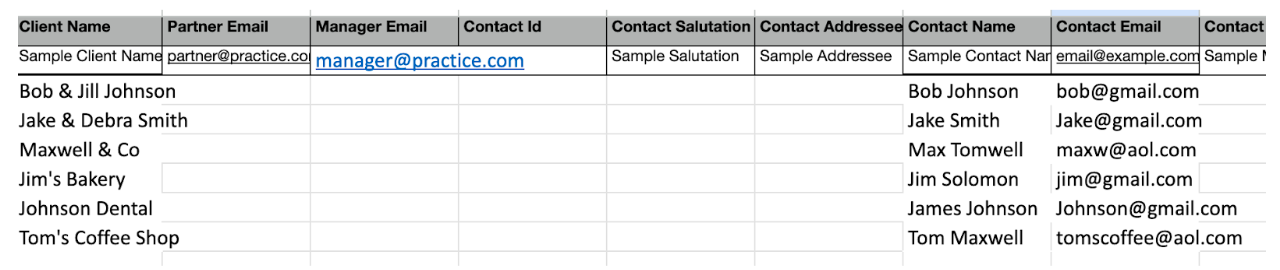
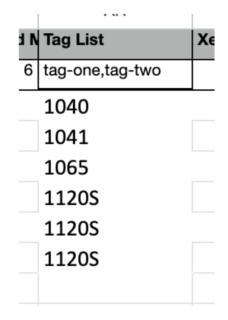
4. Once you're done filling out the CSV file, save the file and drag it to the import window. The importer will let you know how many clients will be imported from the CSV. The importer will also show if there are any errors found in your CSV. Once this is uploaded successfully, click on Import Clients to begin the import.
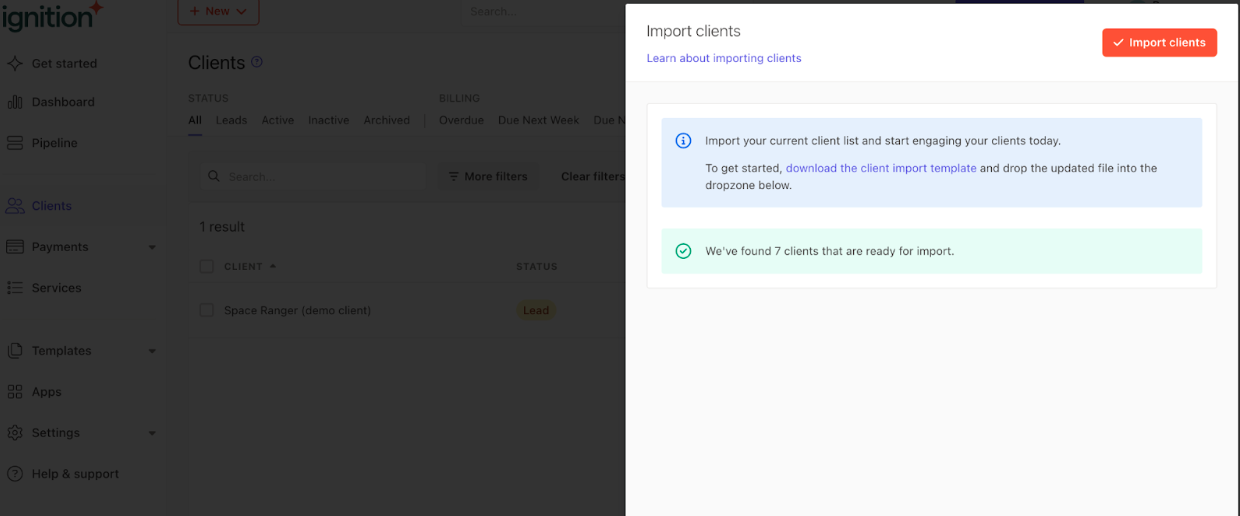
Filter clients by tag in Ignition
Filter clients by Practice CS return type in the Clients tab to tailor your proposals. Use the Tags filter in the Clients tab to see a filtered list of Practice CS clients and their return type.
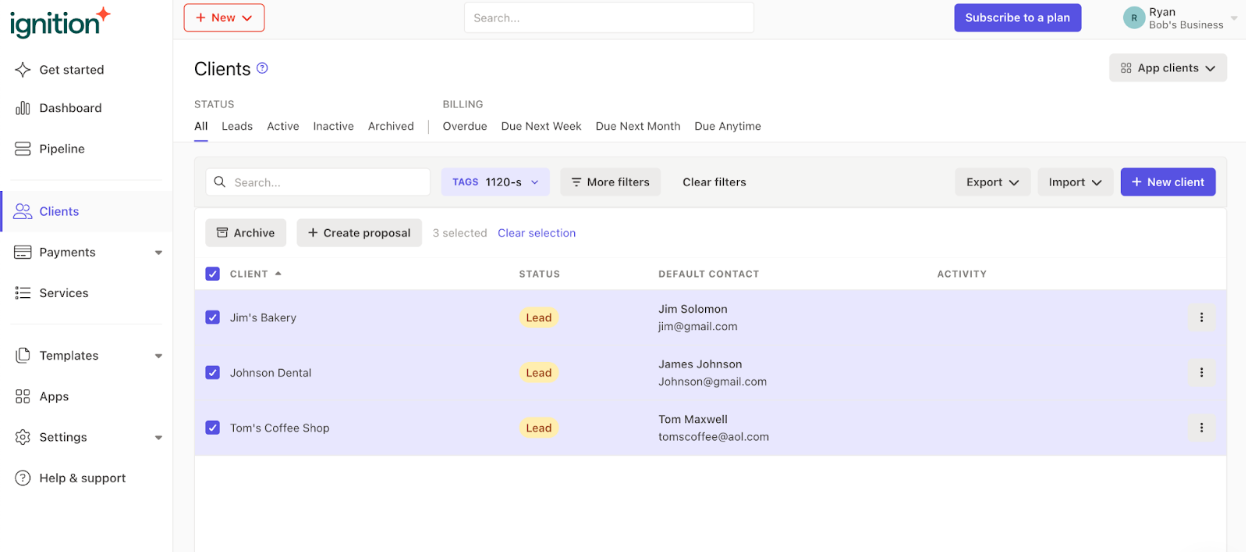
Create and send proposals in bulk
In the Clients tab, create proposals in bulk from a template with your engagement letter for your Practice CS tax clients. Learn more about creating proposals in bulk from a template.
In the Pipeline tab, send proposals in bulk from the Clients tab with your engagement letter for your Practice CS tax client. Learn more about how to send proposals in bulk.

